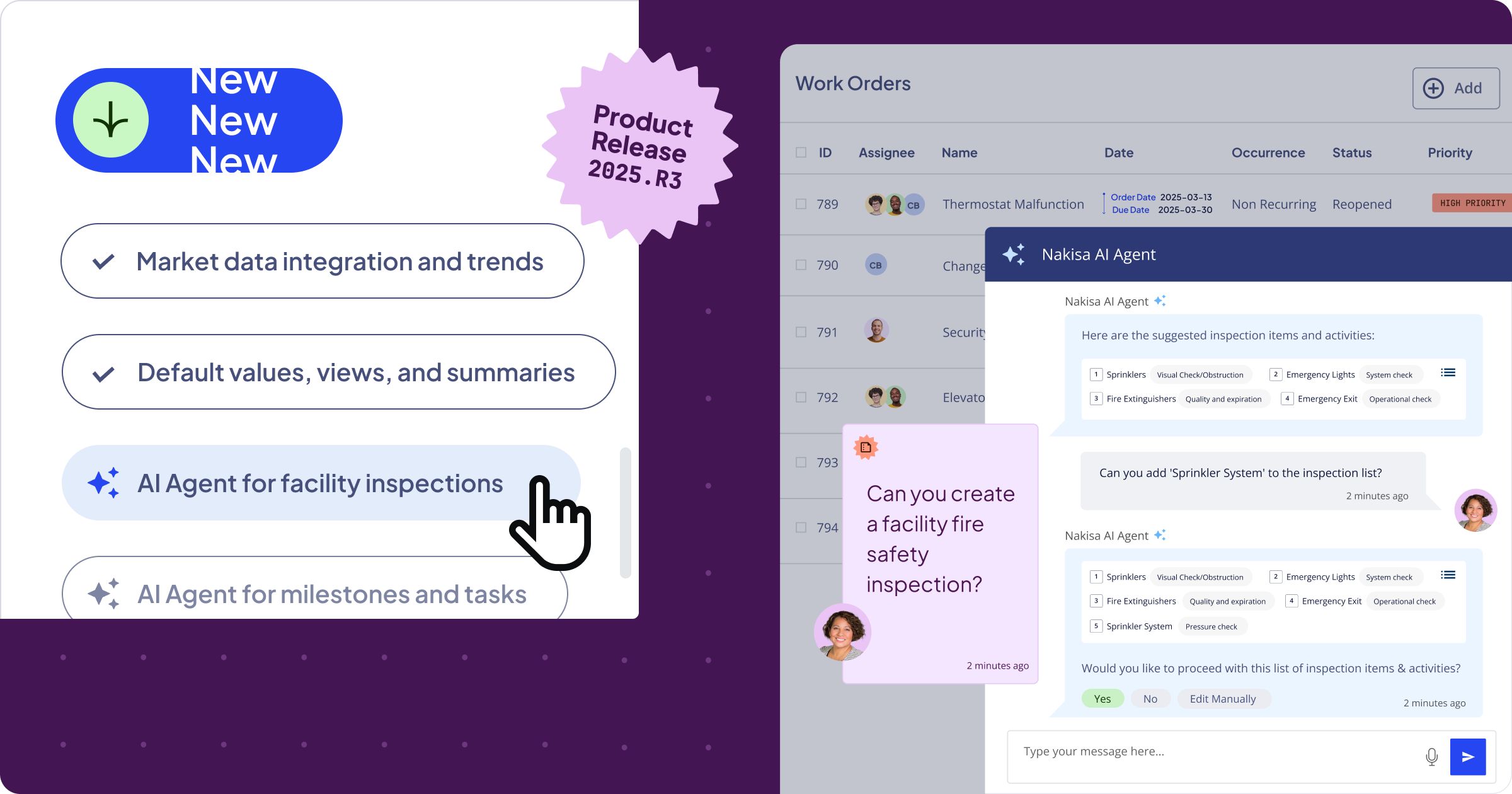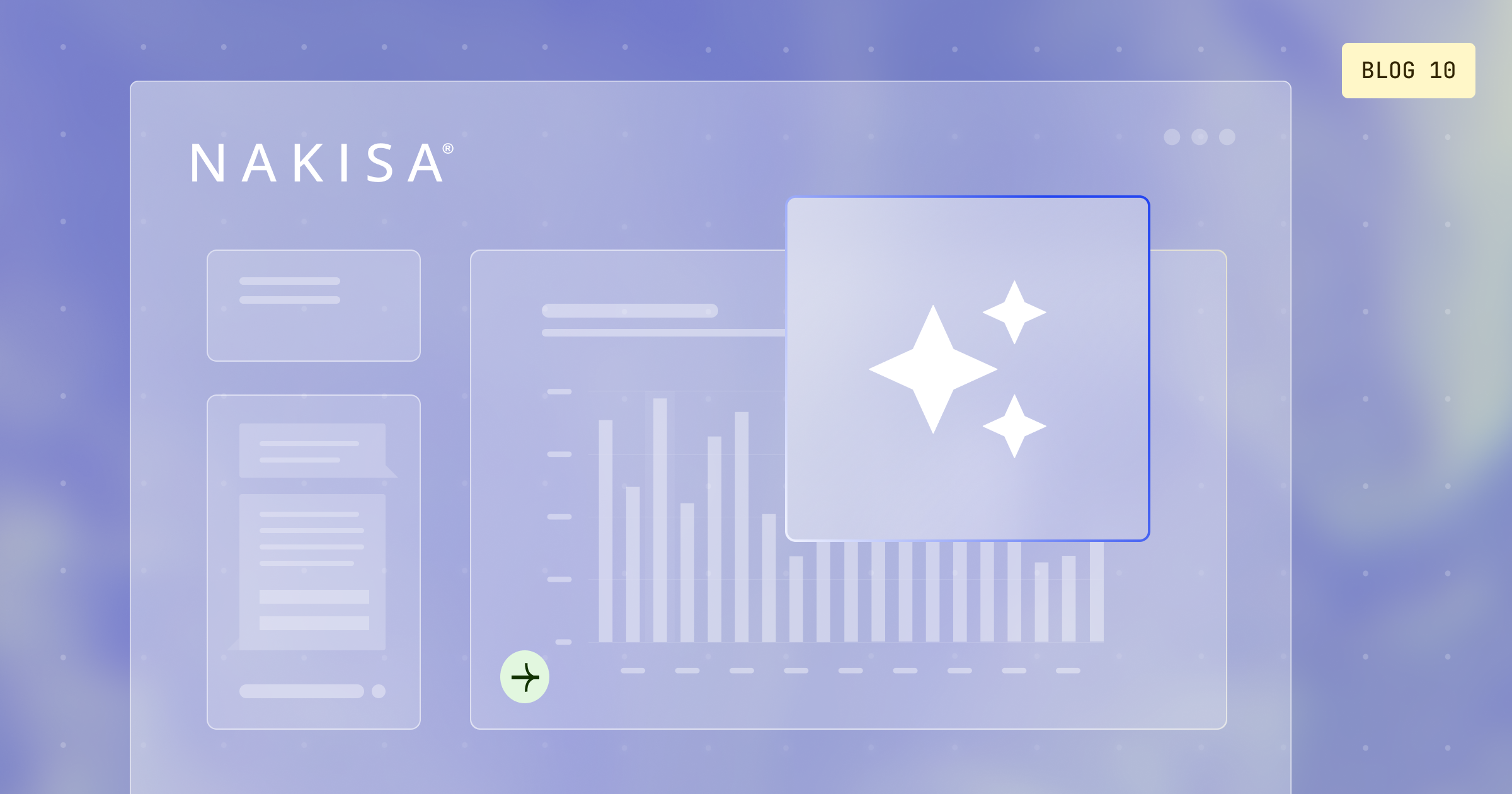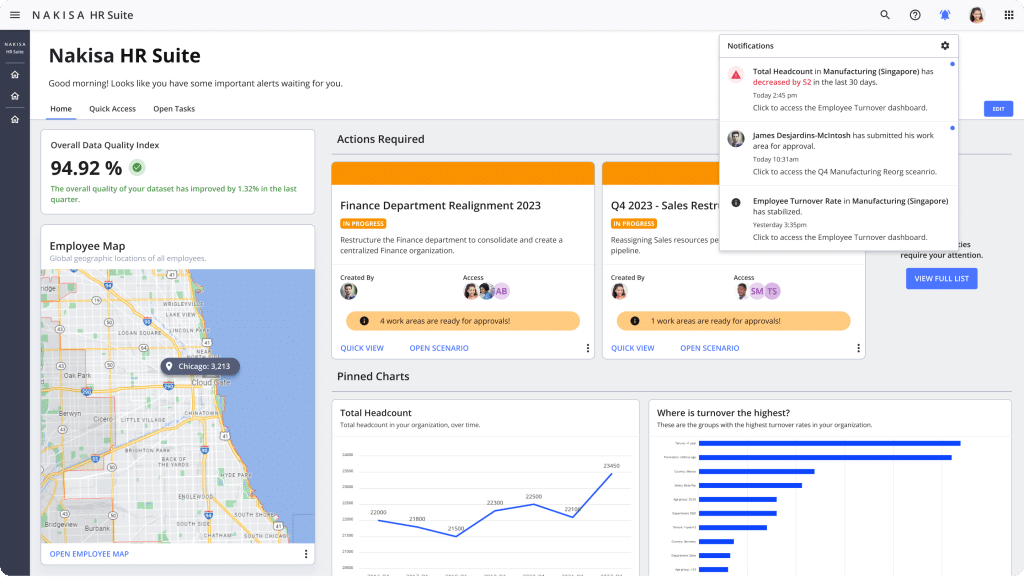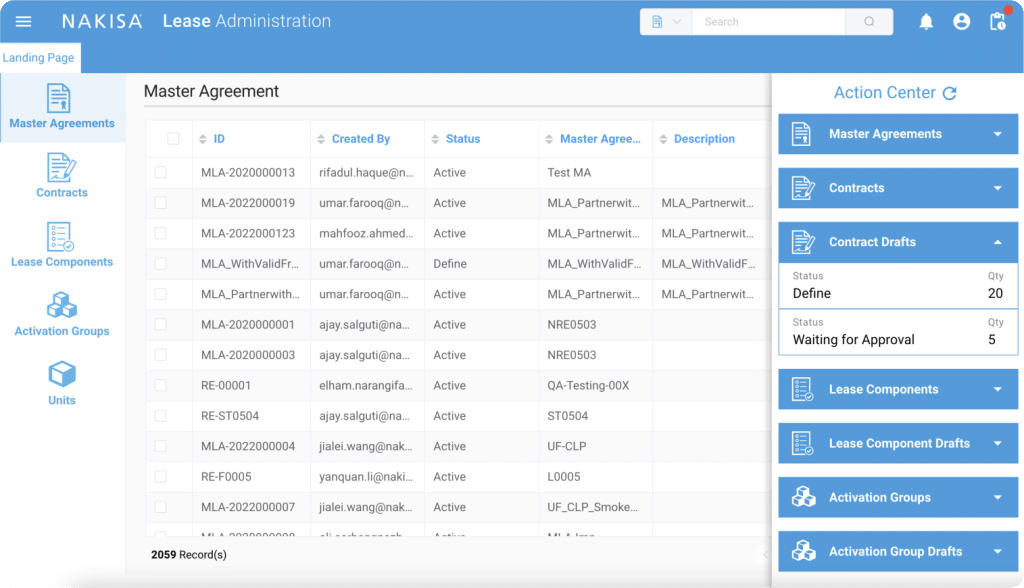1. The Capital Projects Product Suite
The Nakisa Capital Projects Suite is now enhanced with an AI Agent for milestones and tasks, optimized budget management, and real-time capacity dashboards, enabling teams to stay on track, on budget, and aligned across all projects. Let’s explore each functionality in detail below.
1.1. AI Agent for milestones and tasks
With 2025.R3, we’re introducing the new Nakisa AI Agent for milestones and task creation in the Capital Project Suite. This functionality allows users to create and manage milestones and tasks using natural, conversational language.
Instead of manually drafting task details and ensuring proper sequencing, users can simply type or speak a request, and Nakisa AI will suggest milestones, task details, and their logical order. Suggestions can be refined, timelines adjusted, or dependencies updated, and the AI Agent will instantly update the project plan.
This functionality makes project setup and monitoring faster, simpler, and more intuitive, empowering teams to stay aligned and focus on execution.
Start using this functionality in Nakisa
To use the AI Agent, admins must go to Admin > Application Settings and activate the Enable Capital Project Suite AI Agent toggle. Once enabled, users can access the AI Agent directly from the Project Planning interface by clicking on the Nakisa AI icon. From there, you simply prompt Nakisa AI, and it will suggest tasks and descriptions, which you can refine and enhance further.
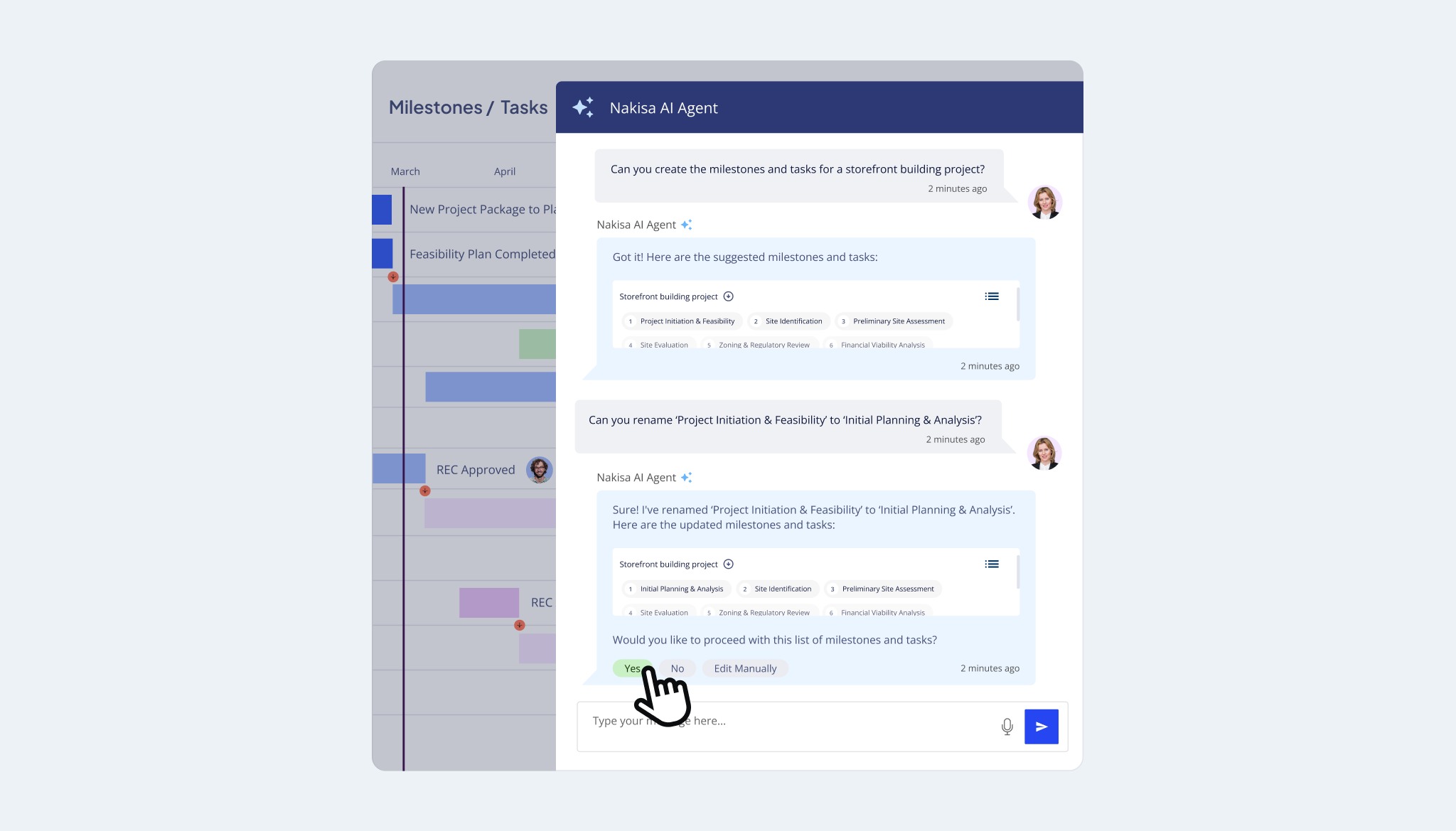
Use Nakisa AI Agent to simplify milestone and task creation for capital projects.
1.2. Enhanced budget management for executives and project managers
With 2025.R3, executives and capital project managers can leverage enhanced project budgeting and management capabilities for greater visibility and financial control.
Executives can create budgets from scratch or inherit them from Nakisa’s capital investment and budgeting tool. They can allocate funds across multiple capital projects, assigning amounts to each. To maintain oversight, executives can monitor fund flow through the Expense tab, comparing planned versus actual spending. The Movements tab helps track all budget changes for full traceability, while the Documents tab allows management of supporting files such as invoices and receipts. This end-to-end process ensures stronger governance and provides a clear view of financial performance across all projects.

Capital project managers now have full visibility into funds allocated to their projects, along with practical tools to manage expenses with confidence. They can see all budget sources contributing to their project and the total amount available. Expenses can be tracked against allocations by entering estimates and actuals, with automatic alerts if spending exceeds limits. Budget sources can also be assigned to specific milestones for clearer accountability. Supporting documents, such as invoices, can be attached, and costs can be monitored in real time to keep projects on budget. By combining budget visibility with expense management, capital project managers gain the control needed to ensure financial transparency and stay on track throughout project execution.
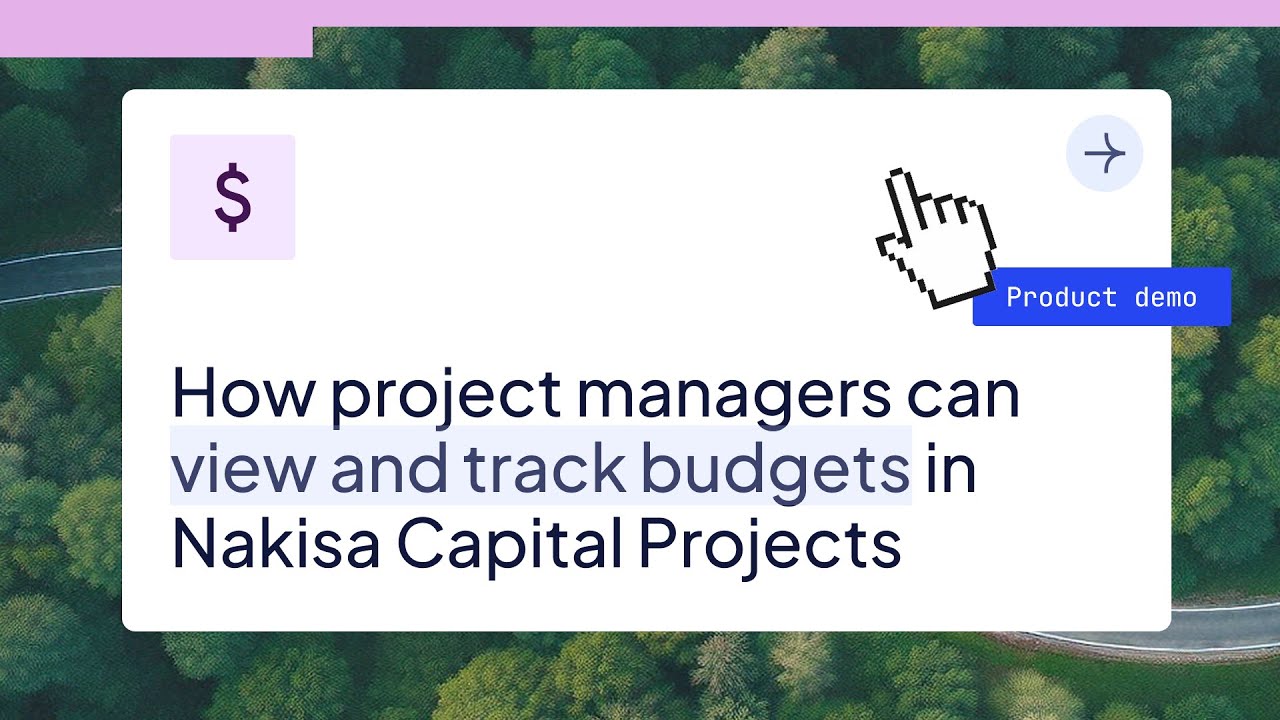
Start using this functionality in Nakisa
Executives and capital project managers can access the Budgets tab directly from the left-side menu in the Capital Project Suite. Based on their role and scope of access, they will see the budgets relevant to them. Within each budget, dedicated tabs for Identification, Expenses, Documents, and Movements make it easy to create budgets, allocate funds, and track financial performance. Together, these tabs provide a complete view of where money is coming from, how it is being spent, and how it moves across projects — ensuring stronger financial governance, transparency, and control.
1.3. Capacity planning dashboard
With 2025.R3, users gain a clear view of workforce allocation across capital projects over time. Executives, VPs, and managers can enter project-level capacity data by logging estimated effort and assigning team members with their expected time contributions.
From the Capacity Planning Dashboard, managers can view resource utilization across all projects in one place, filter by project, team member, or timeframe, and gain instant visibility into workloads. This makes it simpler to identify bottlenecks, optimize assignments, and keep projects on track.
Start using this functionality in Nakisa
To enter capacity data, managers need to navigate to the selected capital project and open the Capacity Planning tab. For a bird’s-eye view across the portfolio, they can access the Capacity Planning Dashboard from the left-side menu and review allocations. By providing a consolidated, real-time view of workloads, this functionality helps teams plan more effectively and make smarter resourcing decisions. Explore how it works in our how-to video below.
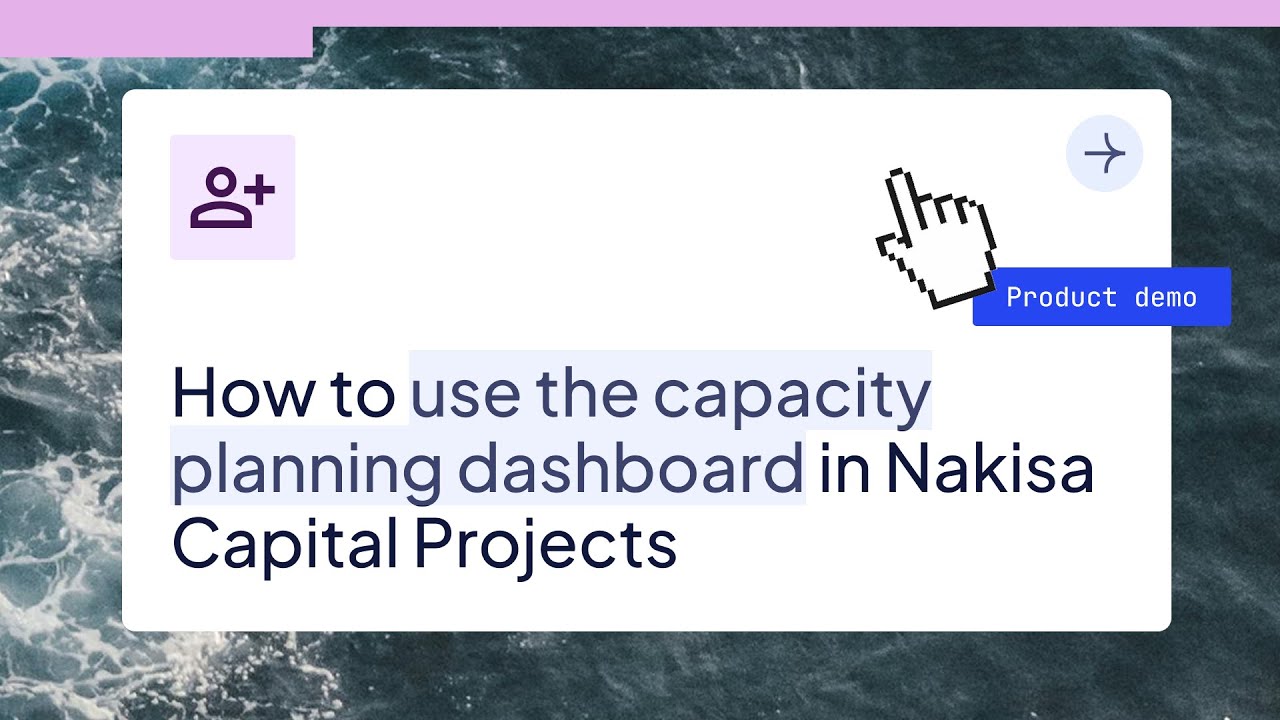
2. The Portfolio Management Product Suite
The Nakisa Portfolio Management Suite 2025.R3 update introduces enhanced functionality for streamlined lease and contract management, financial oversight, and data-driven decision-making. From default field values to new views and streamlined integrations, this release equips real estate teams with smarter tools to manage properties, monitor market trends, and maintain financial control, all in one connected system. Let’s explore the key enhancements in detail.
2.1. Default field values
To make data entry faster, easier, and more consistent, use the new Default Field Values feature. This enhancement helps administrators and users accelerate object creation while ensuring critical fields remain standardized across the system.
With this functionality, administrators can set application-level default values that automatically pre-populate fields for all users. Critical fields can be locked to enforce consistency and prevent accidental changes, useful for fields like currency or legal entity. Additionally, real estate professionals can configure user-level default values tailored to individual needs, which take precedence over system defaults unless the field is locked.
This feature helps uphold corporate standards while giving users the flexibility to personalize their workflow, resulting in faster contract setup, improved accuracy, and reduced manual effort.
Start using this functionality in Nakisa
To configure default field values, admin and regular users must navigate to Admin > Default Field Values in the left-side menu. From there, they can select an object (location, premises, contract, rent, or payment term), choose the field, and set the default value.
In the settings, three toggles control default field behavior:
- Global: apply the default value for all users across the application or only at the individual user level. This option is available only to administrators; regular users can configure default field values only for themselves.
- Active: enable or disable the default field value.
- Locked: lock the field to prevent edits. When a default field value is locked by an administrator, it cannot be edited or overridden by users.
Default values are automatically applied when users create new objects.
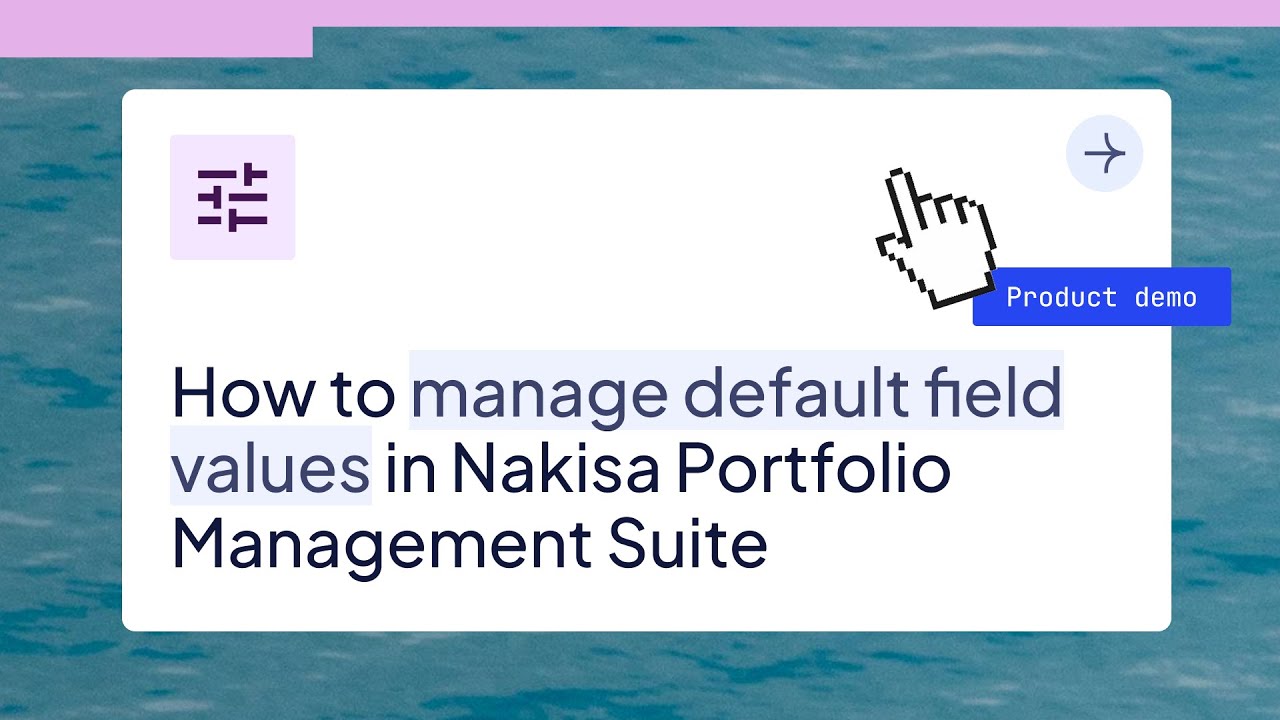
2.2. Market trends tracking through data integration
With 2025.R3, Nakisa introduces market data integration in the Portfolio Management Suite. Premises now display rental trend information, one of the most important market metrics. Users can instantly see whether rental rates for a specific location, property type, or building type are trending upward or downward, enriched with AI-assisted analysis. This feature empowers executives and real estate teams to act on data-driven insights, identify investment opportunities, and make strategic decisions with confidence.
Note: All market trend calculations are based on publicly available open data. Insights are tailored to your location, property, and building type using aggregated and anonymized information. No client, lease, or other data from your Nakisa environment is shared externally.
Start using this functionality in Nakisa
Access market trends directly from the premises menu in the Portfolio Management Suite. Simply click on the Premises, select the location you’re interested in, and view its market trends in the description above.
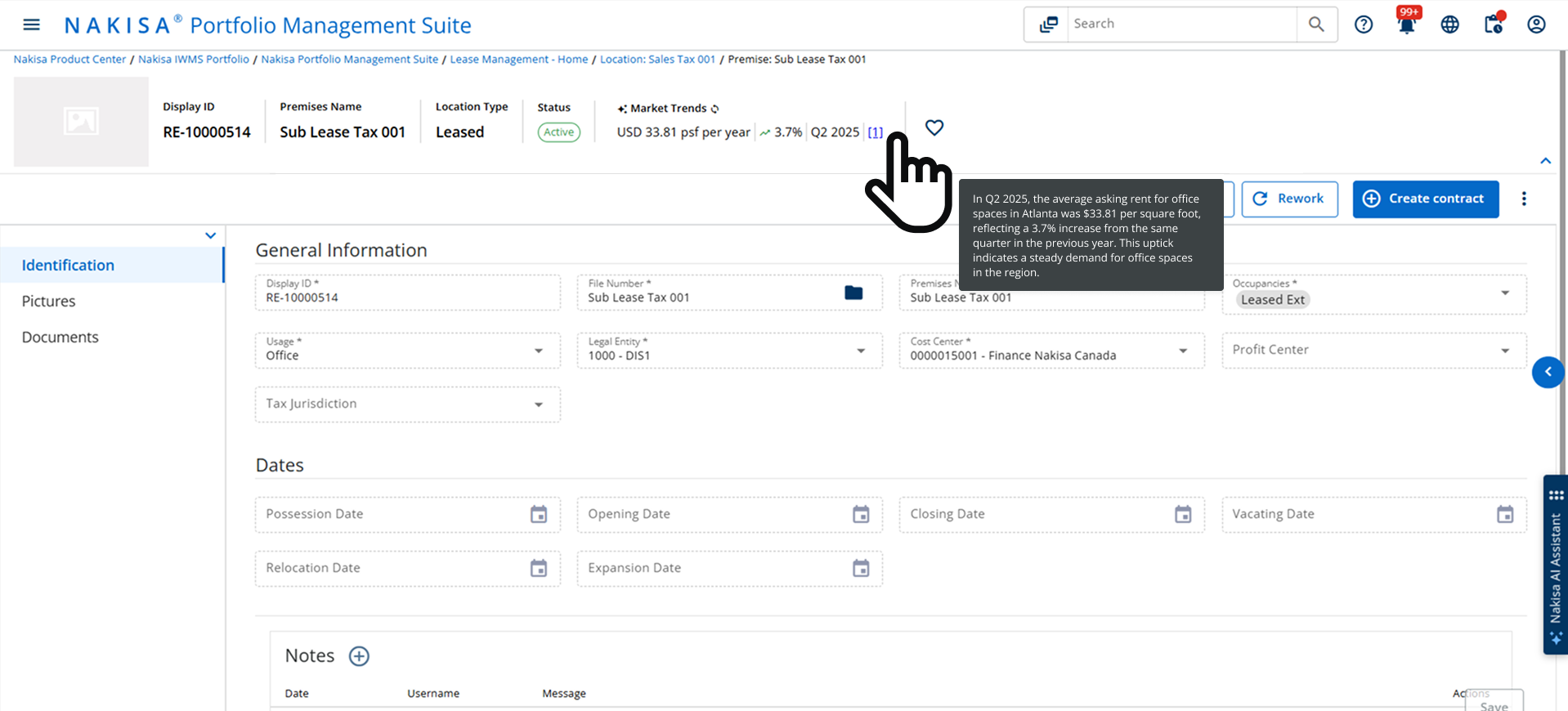
Use Nakisa market trends to gain deeper insights into your properties, optimize investment strategies, and stay ahead of market fluctuations.
2.3. Financial summary at premises and contract levels
Real estate professionals can now access financial summary views at both the Premises and Contract levels in the Portfolio Management Suite. This enhancement provides instant visibility into receivables, payables, and net positions, enabling contract administrators, managers, and finance teams to make informed operational and financial decisions with confidence.
Start using this functionality in Nakisa
Users can access the Financial Summary both at the contract and premises levels.
- Contract level: The Financial Summary view is displayed in the top section of the contract. For lessee contracts, it shows total paid and total payables; for lessor contracts, it shows total received and total receivables.
- Premises level: Navigate to the Financial Summary section from the left-side menu. This view consolidates all linked contracts (lessor and lessee) and calculates total paid, total payables, total received, total receivables, and the net position. You can also filter the summary by year, contract, expense category, AR/AP, or premises.
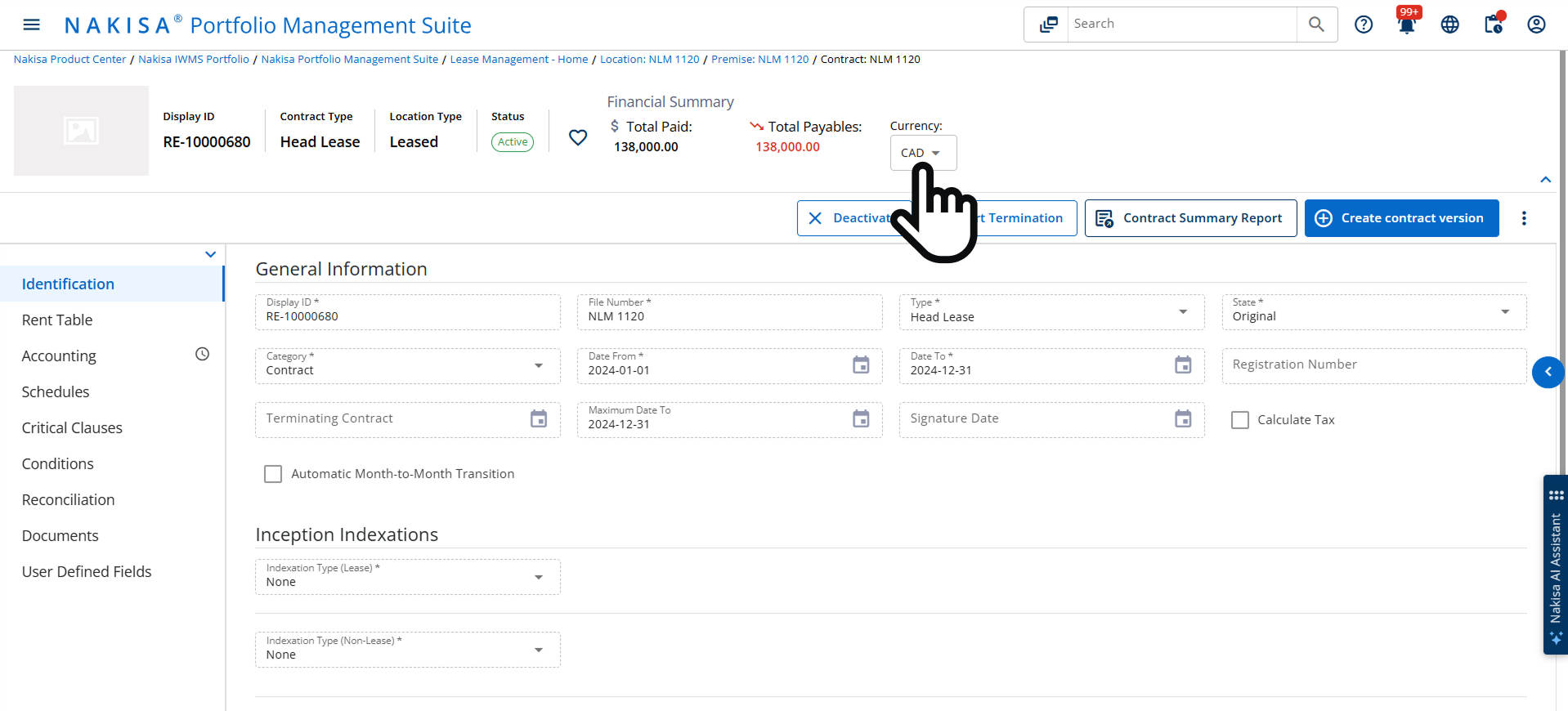
Use the Nakisa financial summary to gain quick, instant insight into financial status, increase transparency, and drive smarter decisions.
2.4. Scheduled payment view at the contract and premises levels
With 2025.R3, Nakisa introduces an enhanced scheduled payments view at both the contract and premises levels, providing a clearer, more comprehensive picture of upcoming payments. Scheduled payments are divided into lease obligations and one-time payments, with amounts grouped by payment date.
The new view also includes filtering and search capabilities, allowing users to filter by year, expense type, premises, or contract, and drill into results. This ensures faster access to relevant information and enhances financial oversight across your portfolio.
Start using this functionality in Nakisa
Users can access scheduled payments both at the contract and premises levels.
- Contract level: Select an active contract and navigate to the Schedules tab in the left-side menu. You will see two tabs: lease components and one-time charges, with details by payment date, term type, and amount.
- Premises level: Select premises and go to the Financial Summary section in the left-side menu. The tabs above display scheduled payments for lease obligations and one-time charges across all linked contracts, with the ability to drill down by contract and amount to see detailed payment information.
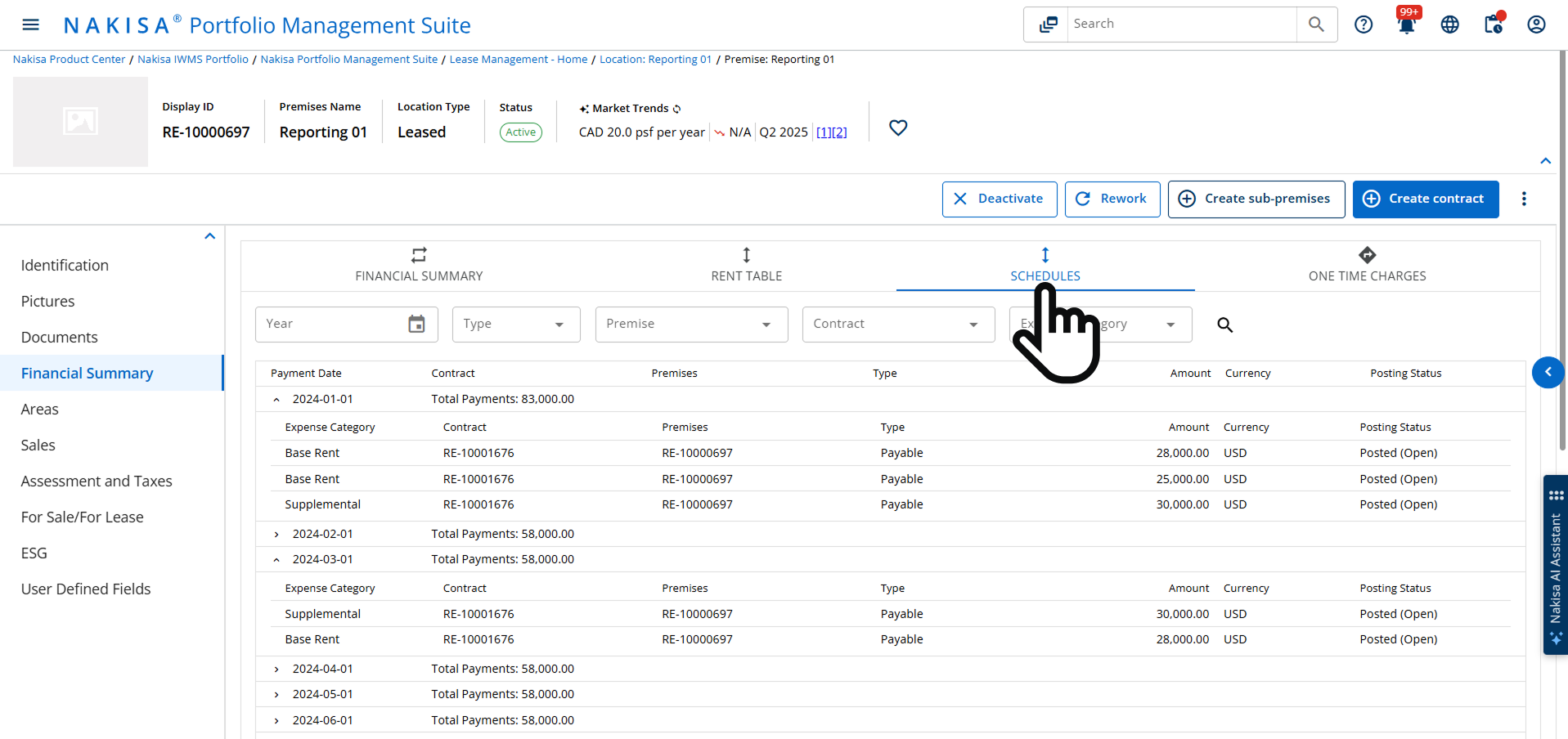
Use the Scheduled Payments view to get a complete, actionable overview of upcoming payments, enhance transparency, and simplify financial tracking across contracts and premises.
2.5. Streamlined contract activation workflow with enhanced Nakisa Portfolio Management and Nakisa Lease Accounting integration
Nakisa introduces a more efficient contract activation workflow through enhanced integration between Nakisa Portfolio Management (NPM) and Nakisa Lease Accounting (NLA) solutions.
Real estate professionals begin by approving contracts in Nakisa Portfolio Management, reviewing terms, and confirming accuracy. Contracts are then handed off to Lease Accounting for review of financial details—such as IBR, rates, and cost centers—and for activation of lease components and groups. Real-time notifications keep users aligned across both systems, ensuring they know exactly when action is required. Users also gain visibility into batch and mass sync processes, making it easy to monitor the status and progress of multiple records as they synchronize between NPM and NLA.
This enhancement delivers a contract approval and activation process that is consistent, transparent, and fully synchronized.
Start using this functionality in Nakisa
If your organization uses both Nakisa Portfolio Management and Nakisa Lease Accounting solutions, administrators can configure one of various modes of integration in the admin settings. Once set up, users can leverage a streamlined contract approval workflow. Explore more in our how-to video below.
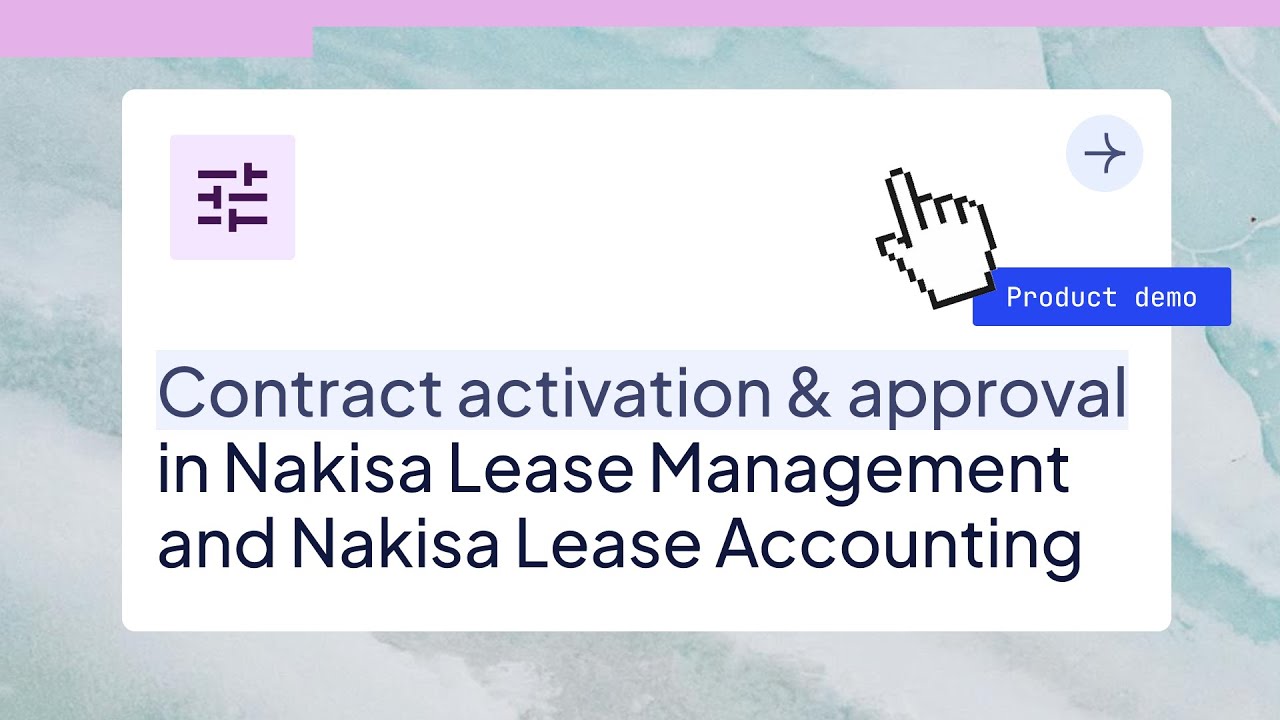
2.6. Enhanced contract termination
In addition to contract activation, users can now manage contract terminations more efficiently. When terminating a contract, real estate professionals can define any penalty amount, and the system will automatically update the financial details in Nakisa Lease Accounting (for integrated systems).
When a contract is terminated, the system generates a new contract version marked as terminated and moves the original contract to inactive status. This ensures users can access both versions and maintain a complete financial history.
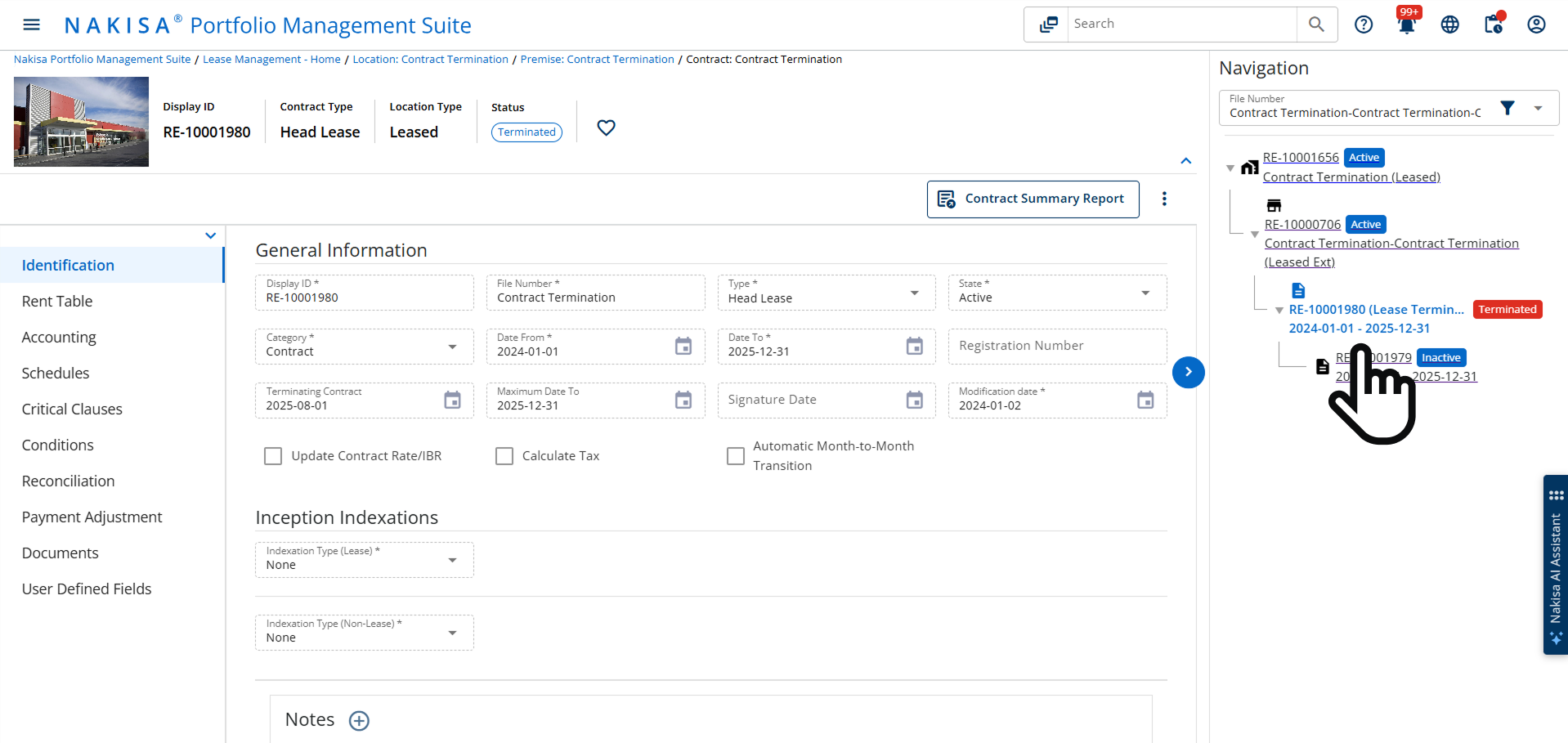
Streamline contract terminations with Nakisa: define penalties, update financials instantly, and keep a full financial history
Start using this functionality in Nakisa
Users can terminate contracts directly from the contract menu. The system automatically creates the terminated version while keeping the prior active contract accessible for reference.
2.7. Streamlined payment adjustment
Now, real estate professionals can perform payment adjustments to update contracts. Users can create a contract version and adjust terms by editing existing payment entries or adding new ones with revised dates and amounts. This functionality supports both lease and non-lease components, ensuring all changes are accurately reflected in contracts and accounting.
Once payment adjustments are added, the system generates adjustment schedules that automatically calculate differences from previously posted payments. The system supports both positive adjustments for underpayments and negative adjustments for overpayments.
Start using this functionality in Nakisa
Once you create a contract version for an active contract, you can access the Payment Adjustment tab. Simply select the payment type (lease or non-lease), choose the relevant date period, and edit existing payment entries or add new ones with revised amounts. The system will automatically calculate differences and update the rent table with the adjustment payment accordingly. Explore how it works in the how-to video below.
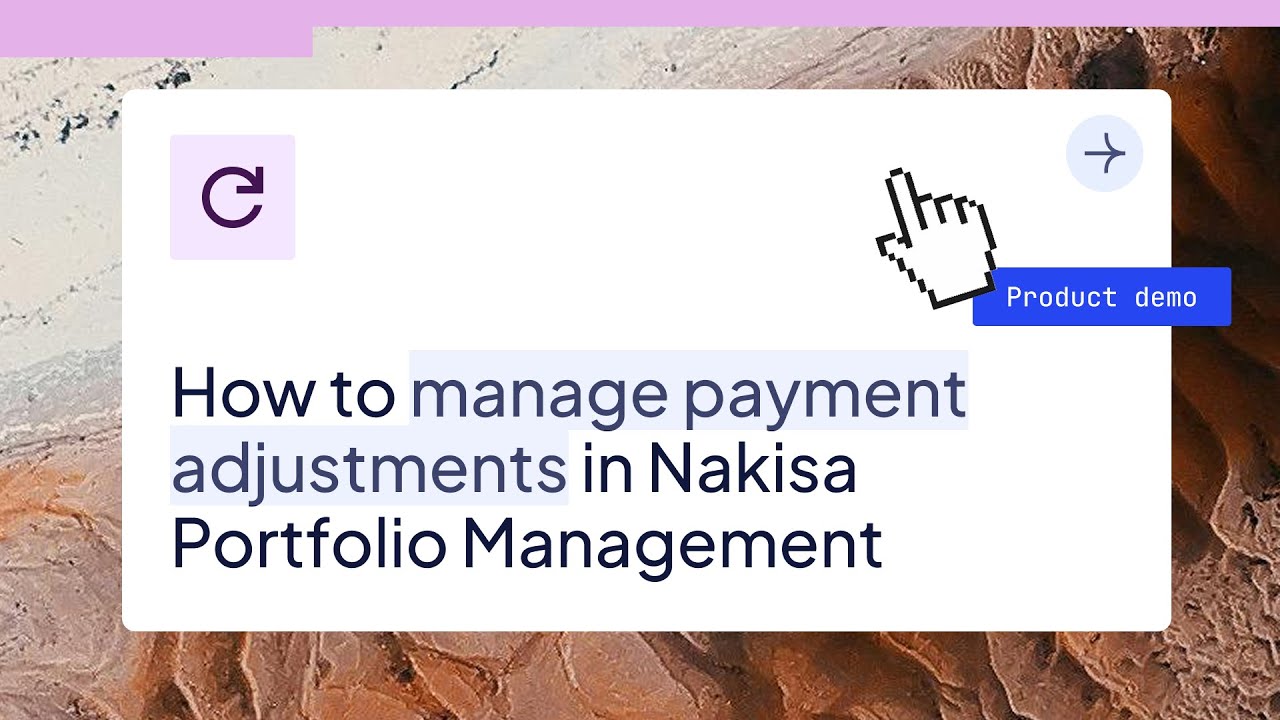
2.8. Operating expense reconciliation report
With 2025.R3, Contract Managers can use the Operating Expense Reconciliation Report to get a single, consolidated view of operating costs across locations and contracts. Instead of pulling data from multiple places, the report makes it easy to see how expenses like utilities, cleaning, CAM, and insurance flow from location-level costs into contract-level operating expense charges. The focus of this report is strictly on operating expenses; it does not manage rent terms and conditions.
A centralized report helps reduce disputes, improve transparency, and optimize lease-related expenditures by showing exactly how costs are tracked and reconciled.
Start using this functionality in Nakisa
Users can access the Operating Expense Reconciliation Report from the Reports section in the main menu. The report is dynamic, no regeneration is needed. Since every team may need a different level of detail, the report is easy to configure:
- Apply existing filters to focus on specific fields, expense categories, or locations.
- Add new fields as filters to adapt the view for unique reporting needs.
- Adjust columns to show more or less information depending on the use case.
The report can be exported in XLS, CSV, PDF, or JSON formats for sharing. It can also be scheduled for automated delivery, ensuring timely insights across the portfolio.

2.9. Other enhancements to Nakisa Portfolio Management
The 2025.R3 release also introduces several smaller but impactful updates across contract management, user experience, data import, and batch processing.
- Nakisa AI Document Abstraction: Abstracted data now flows directly into Nakisa Portfolio Management, allowing contracts to be created automatically without using Excel as an intermediate step. When creating a new contract, the system also suggests data abstraction for faster setup.
- Copy rent table terms: Users can now duplicate existing rent terms from the rent table and adjust only the necessary details, instead of recreating each term from scratch. This streamlines lease setup, reduces manual effort, and minimizes errors.
- Nightly contract sync visibility: With 2025.R3, users can now view the status of the nightly sync between Nakisa Portfolio Management and Nakisa Lease Accounting. This enhancement makes it easy to see which contracts were impacted and successfully synced with NLA, ensuring transparency and data consistency.
- Multi-lease component updates (for the Accounting ON – Streamlined mode): Lease component names and term mappings now sync automatically with Nakisa Lease Accounting when cost centers change, reducing conflicts and manual rework.
- Bulk import (for the Accounting ON mode): Users can now import non-legacy payment terms with Accounting ON, including cost center, lease component, and assignment number. This speeds up bulk lease migration, reduces manual effort, and ensures accurate term mapping.
- Improved user management: Enhanced search and filtering when assigning roles, making it easier to find users.
- Batch processing improvements:
- Advanced filters for Batches and Batch Profiles, including legal entity, business unit, city, country, and date ranges.
- Charge Name and Description are now displayed in batch views for better clarity.
- Data import enhancements:
- Unified import for premises and sub-premises, allowing them to be uploaded together.
- Unified import for premises and sub-premises, allowing them to be uploaded together.
- User experience improvements:
- Clear workflow calls-to-action in the toolbar.
- Enhanced navigation panel for easier access to features.
- Toolbar consolidation for status actions: key actions such as Activate and Terminate are now centralized in a single toolbar.
- Contract summary report – form selection: Users can now choose specific forms or all forms when exporting the Contract Summary Report, providing more control over reporting.
3. The Facility Management Product Suite
With 2025.R3, Nakisa Facility Management introduces smarter tools for inspections, asset monitoring, and energy cost management. From AI-powered inspection lists to sensor-based monitoring and energy expense tracking, the new functionality streamlines workflows, reduces manual effort, and enhances accuracy across your facilities. Let’s explore it in more detail below.
3.1. Nakisa AI Agent for inspections
Facility managers can now leverage the Nakisa AI Agent for inspections to automatically generate inspection lists. Based on the selected inspection type, the AI suggests items to inspect and organizes them into areas for better structure and clarity. Suggested lists can be applied instantly to inspection records with a single click. The AI Agent can also update existing inspections by adding, removing, or modifying items. Users just need to simply confirm the override to apply changes.
Start using this functionality in Nakisa
Users can access the Nakisa AI Agent directly in the Inspections module. They just need to create or open an inspection, go to the Inspections tab, and click on the Nakisa AI icon. The window will open, and the Nakisa AI Agent will suggest an inspection list. You can prompt the agent to adjust it or apply the suggestions.
Inspection lists remain editable, allowing users to refine them using simple text prompts. By reducing manual effort and standardizing processes, this functionality helps teams prepare inspections faster, improve consistency, and ensure nothing is overlooked.
For existing inspections, users can prompt the AI Agent to add, remove, or edit items. Once finalized, click on save, confirm the override, and the updated inspection will be saved with the AI-powered checklist.

3.2. Enhanced asset monitoring with sensors and triggers
With 2025.R3, Nakisa Facility Management introduces sensor-based asset monitoring for real-time tracking of asset performance and consumption. Facility managers can now create sensors to capture readings such as temperature or energy use. The data can be automatically integrated from IoT devices via APIs or entered manually when sensors aren’t connected. Facility managers can also define threshold triggers, and the system will automatically react to abnormal conditions. Triggers can generate notifications, launch inspections, or even set assets online or offline. This functionality helps teams detect issues early, reduce downtime, and improve asset reliability through proactive monitoring.
Start using this functionality in Nakisa
Go to Directory > Sensors to create a sensor and define its data source, asset, and location. Add measurement details like scale, type, and frequency to start collecting data. Use the Triggers tab to set thresholds and actions, and the Readings tab if you need to enter values manually, with the corresponding date and time.
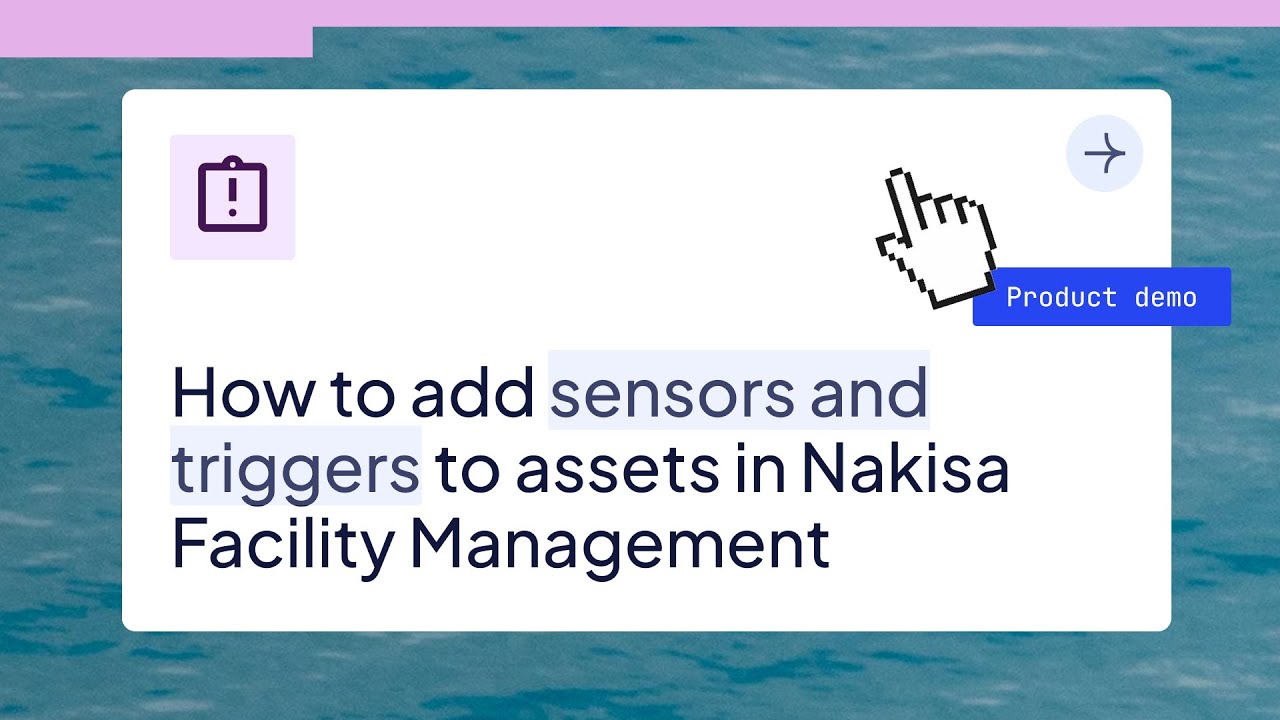
3.3. Energy cost management
Nakisa Facility Management now offers energy cost management, enabling organizations to capture and track utility expenses directly at the facility level. Facility managers can record energy costs by entering details such as expense type (e.g., electricity, gas, or water), date, and amount. Supporting invoices or receipts can be attached, and comments added for full transparency. Entries remain editable to ensure accuracy and maintain a clear audit trail.
Facility managers can also view expenses in the Budget section for each premises and compare allocated versus actual spending. This functionality delivers real-time visibility into costs, strengthens accountability, and helps organizations manage energy expenses more effectively.
Start using this functionality in Nakisa
Go to My Premises and select the desired location. In the left menu, open the Energy Costs tab. Click Create Energy Cost to enter details such as type, date, and amount. To update an entry, click the three dots next to it to edit or attach supporting documentation. You can also track energy costs as part of expenses under the Budget tab. Review updated records anytime to ensure energy cost tracking remains accurate and transparent.
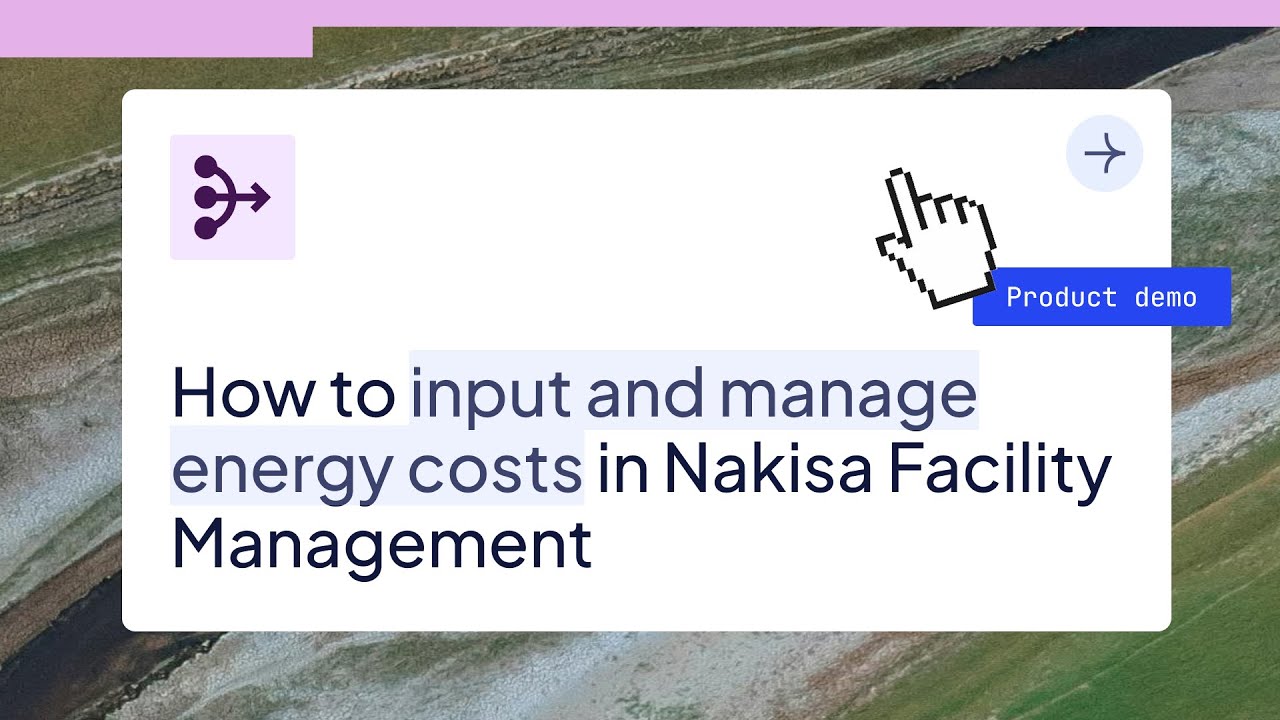
3.4 Worker incident reporting
Worker incident management makes it easier to capture, track, and resolve accidents or equipment failures. With the 2025.R3 update, facility managers can record incident details such as the injured person, date, location, and type of injury, link cases to related work orders, and assess severity levels to prioritize response. Each incident can be tracked from creation through investigation, resolution, and closure, with supporting documents and images attached to provide full context and maintain compliance. This streamlined process ensures incidents are documented thoroughly, managed transparently, and resolved efficiently — helping organizations strengthen both safety and accountability.
Start using this functionality in Nakisa
Go to the Directories module and select the Worker Incidents tab. Click the plus button to create an incident: log key details, attach evidence, and assign severity. Update the status as the incident progresses through investigation and resolution, ensuring full visibility until final closure.

3.5. Mobile responsiveness: inspections and asset scanning
Technicians can now complete and submit inspection checklists directly from the field, ensuring real-time data capture and improved compliance. Mobile scanning capabilities also make it possible to quickly identify assets on-site using barcodes or QR codes. After scanning, technicians can confirm they’re working with the correct asset, instantly view its details, update its information or status (online/offline), and even create a maintenance request. Findings can be linked directly to inspection or maintenance records, keeping asset data accurate and actionable.
This functionality streamlines fieldwork, reduces manual entry, and helps teams improve asset reliability with up-to-date information.
Start using this functionality in Nakisa
Open the Nakisa Facility Management mobile interface on your device. From the Inspections module, complete and submit checklists on-site. Use the camera to scan a barcode or QR code on an asset, confirm it, view its details, create a request if needed, or update its status in real time.
4. Platform-wide enhancements
In addition to the suite-specific upgrades outlined above, the 2025.R3 release introduces portfolio-wide enhancements across all lines of business, designed to elevate the user experience and streamline workflows.
4.1 Nakisa AI Assistant
The Nakisa AI Assistant continues to evolve as a built-in support resource. In this release, its responses to prompts have been enhanced with links to our official how-to videos. This allows users to not only receive written explanations when they ask a question about how to perform a task but also access clear, step-by-step video instructions. Many of these videos are hosted on Nakisa YouTube channel for easy access and reference.
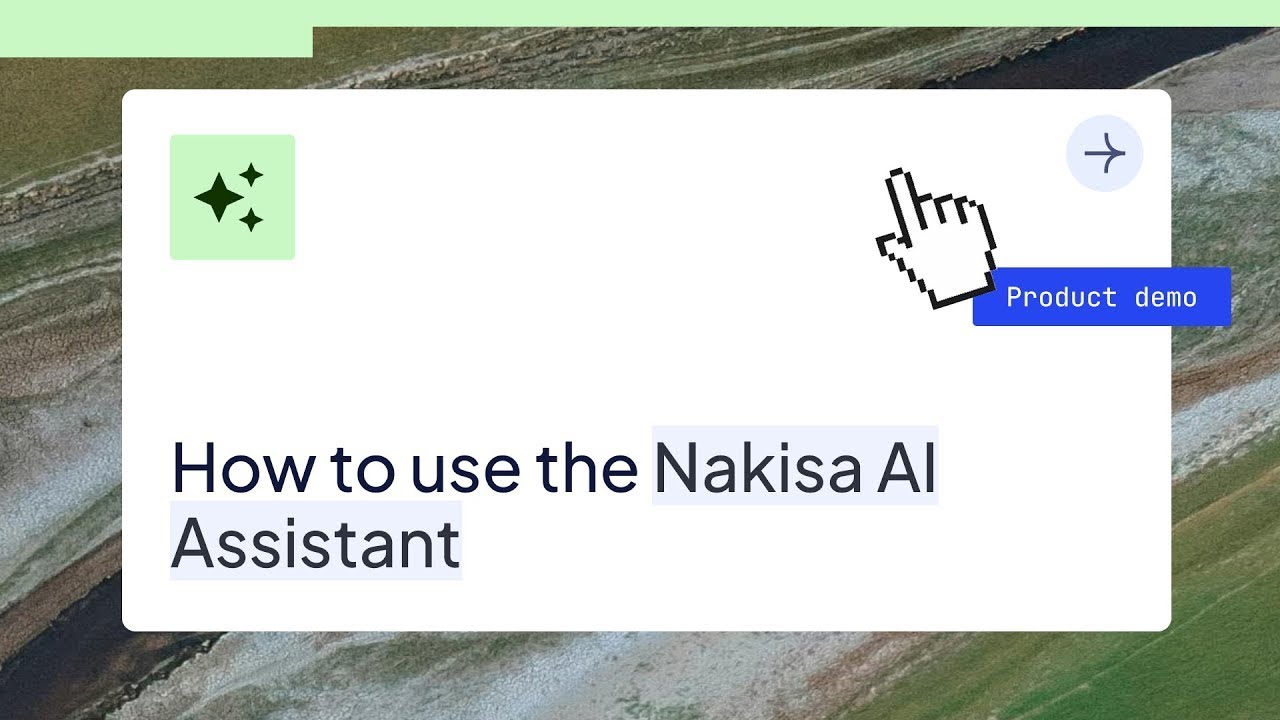
4.2 Product Center redesign
The Product Center landing page has been redesigned to simplify navigation and make information more accessible. Key details such as recently viewed items and favorites are now summarized in widget form, while available products are highlighted more clearly to help users move between them with ease.
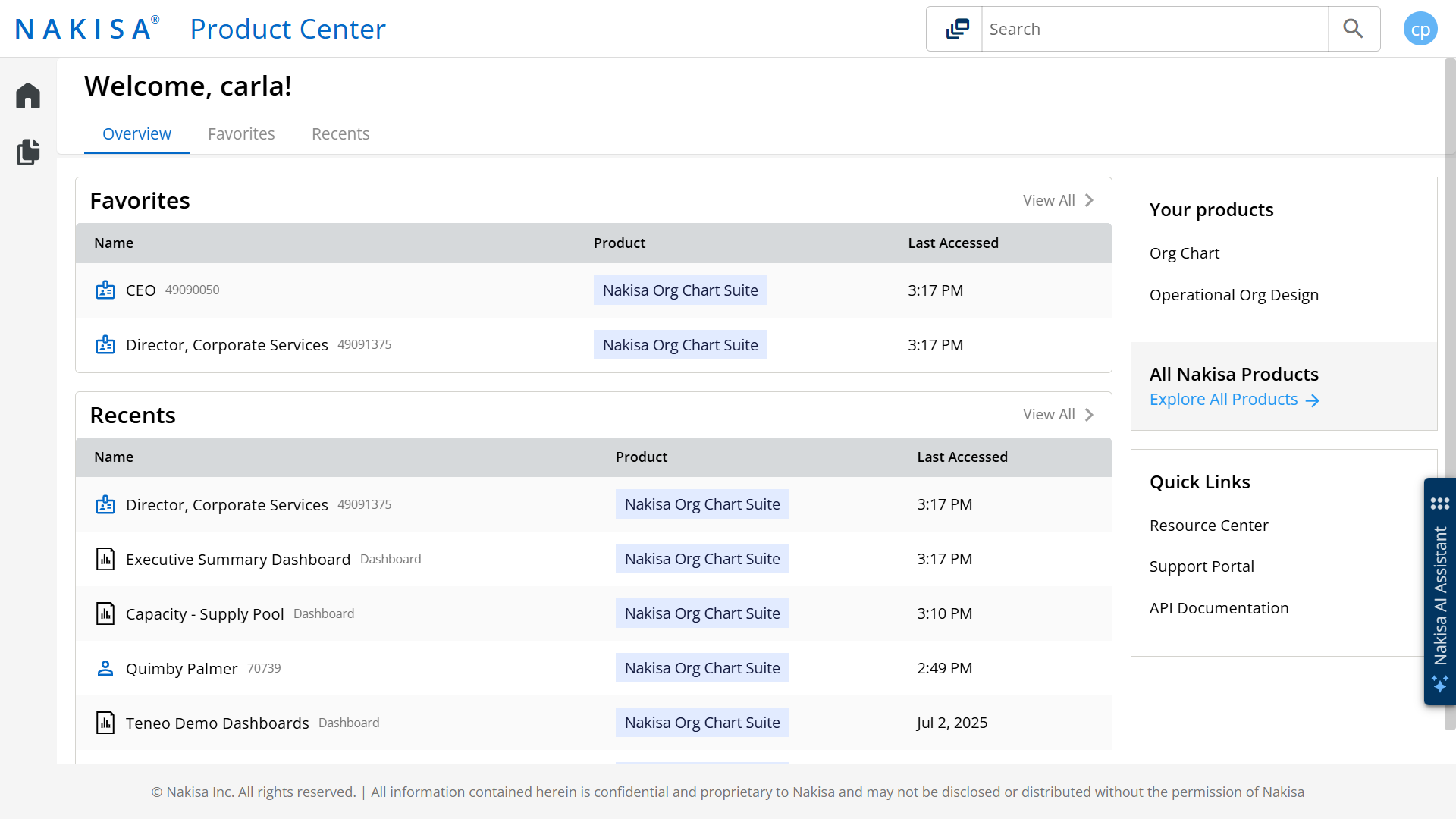
The Product Center has been redesigned, with easy access to recently viewed items and favorites.

A new update pop-up has also been added. After logging in for the first time following an update, users will see a summary of the new features and functionalities.
In parallel, work is underway to centralize notifications from all Nakisa products into a single notification hub, providing a clearer and more unified way to stay informed
Conclusion
The 2025.R3 release of Nakisa IWMS delivers a robust set of enhancements across all suites, streamlining operations, boosting automation, and elevating the user experience for global enterprises.
From AI-driven inspections and milestone creation to enhanced financial visibility and facility monitoring, this release reinforces Nakisa’s dedication to meeting the evolving needs of large, complex organizations.
Explore these updates in detail in the Nakisa Resource Center, or visit our YouTube channel for upcoming training videos with deeper insights into these features. For personalized guidance, schedule a demo with one of our experts.
Looking ahead, Nakisa will continue to innovate with future releases, offering even more AI-powered automation, advanced analytics, and collaborative tools to drive operational excellence. Stay informed. Subscribe to our monthly newsletter to receive product updates, expert insights, and best practices directly in your inbox.