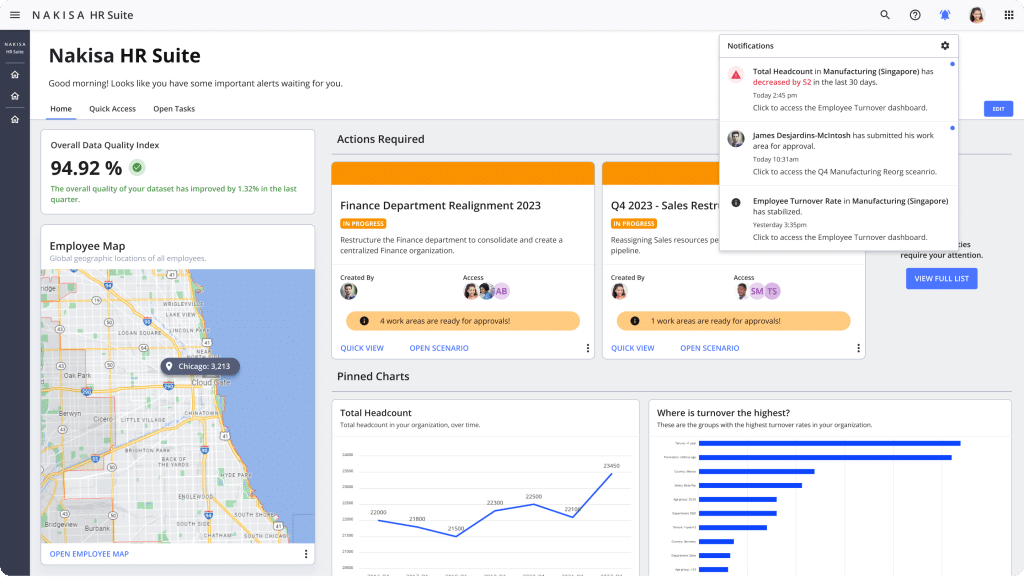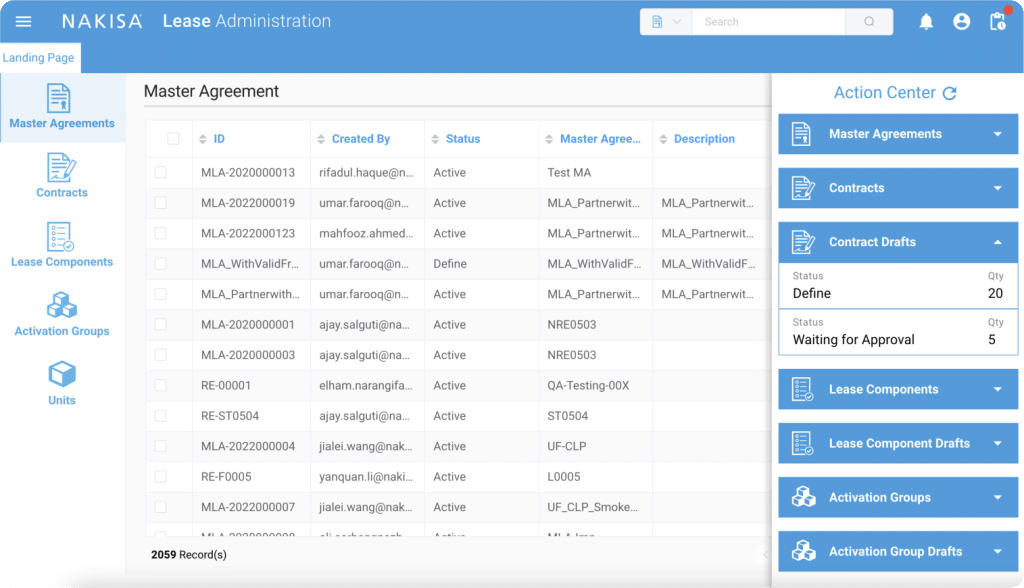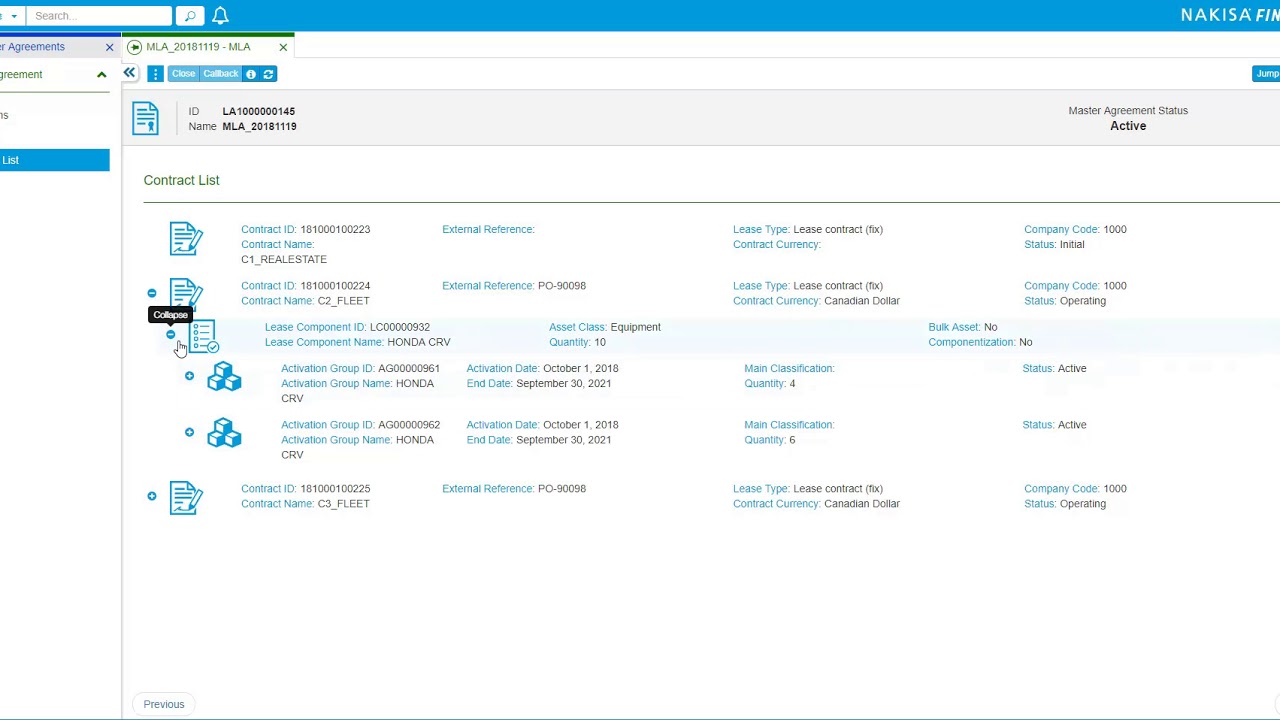
Welcome! This is the third video of our demo series for Nakisa Lease Administration. Today, we're talking about contract hierarchy. We'll walk you through how to set up contracts with their hierarchies and how different elements make up the contracts.
First, you’ll select your first master agreement and just click on the contract list. Within the contract list, you’ll view the list of contracts that belong to that specific master agreement. One master agreement could have one or multiple lease contracts associated with it, and the highest level is the master lease agreement.
Below that, you’ll be able to view three different contracts. You’ll notice the “plus” sign next to some of those contracts, meaning that they have gone far enough to have different sub-objects belonging to them. In the example in the video, the first one is still at “initial” status, while the others are in “operating” status.
If you expand further, you’ll view a lease component. Each contract could have one or multiple lease components, where we assign the asset classes, the actual asset you’re leasing, and the number of units. From there, in the video demo, you’ll see ten Honda CRVs assigned to the “Equipment” asset class and the specific lease component number added to it.
If you had additional leased components, like additional trucks that you’re leasing under the same contract and that belong to the same lessor, you could include more leased components under the same contract. For different lease components, you’d typically see different terms and conditions, a different base rent, and other terms like purchase options or pre-payments.
If you have multiple lease components, you just have to do the approval one time at the contract level. Below that, at a lower level, you can view the activation groups. A contract may have one or multiple activation groups, which are “mini-leases” within the contract. They indicate when your right of use started and what terms and conditions are being exercised.
At the demo, you’ll see that of the ten Honda CRVs you were leasing, four were received on October 1st and the remaining on November 1st. Based on this information, you’ll split them into two activation groups. At the activation group details, you’ll see when you expected to activate or get the asset and the end date. Based on that, you’ll see all the asset information, including the asset number, reception date, and the asset’s actual status.