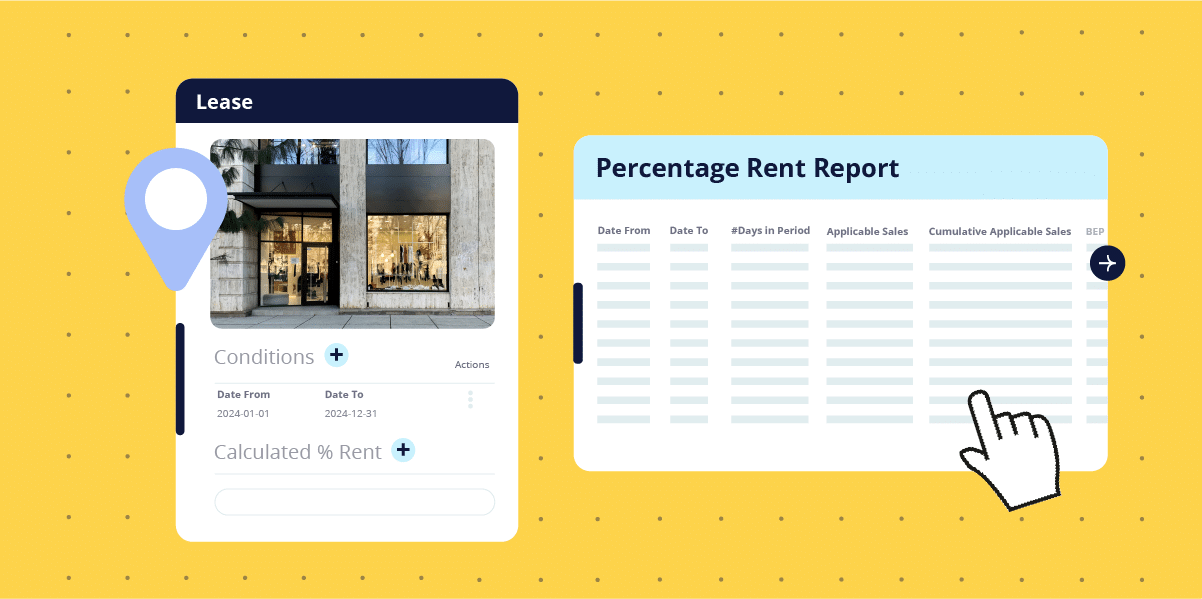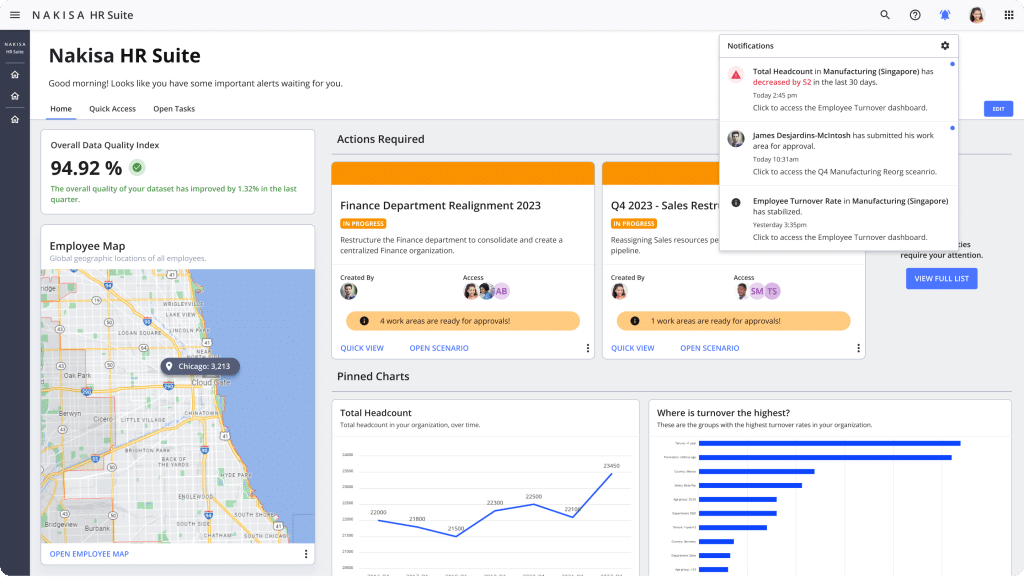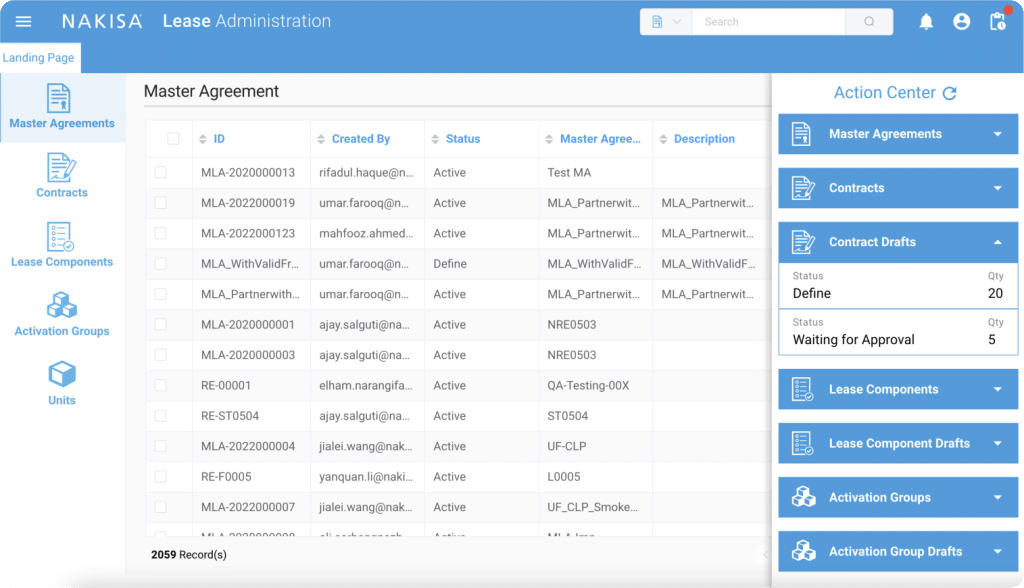What is percentage-based rent?
To put it simply, percentage-based rent is a leasing model where tenants pay a pre-determined percentage of their sales to the landlord as a variable expense. This can be over and above your minimum base rent amount, or simply a lease contract based 100% on a variable percentage of sales.
What are the benefits of percentage-based rent?
This model provides a financial cushion for tenants. With a lower initial base rent, they can channel more resources to other vital business functions. They pay a sales-based rent only after crossing a certain sales threshold. So, on the one hand, the more they succeed, the more rent tenants pay. But on the other hand, during lean times, they only have to worry about a lower agreed-upon amount to landlords. Overall, tenants who have full percentage-based rent can more easily plan out their activities since they can align their sales performance to the rent owed.
Before we continue: do you feel you need to understand in detail how percentage-based rent works? If yes, check out our Ultimate Guide to Percentage Rent Leases for Retail Success. It’s a comprehensive guide with all the benefits, terminology, calculation methods, and best practices to make the best of this approach.
What are the benefits of automated percentage-based rent in commercial real estate management software?
Any organization dealing with lease administration operations benefits from automation—however, the bigger the company, the bigger the benefits. Let’s explore the advantages automated percentage rent brings to real estate professionals and lease administrators:
- Accuracy: Managing lease contracts manually can be overwhelming, especially if you’re dealing with many agreements and tons of data. Your commercial real estate management software will perform operations automatically, like inputting results from points of sale and extracting terms and conditions from various lease agreements, reducing the risk of human error.
- Time savings: Dealing with spreadsheets and manual calculations can take much of your precious time. With an automated solution, you’ll perform the same operations in a fraction of the time, saving up time for more strategic tasks and value-added projects.
- Visibility: All stakeholders will have access to accurate data surfaced by your commercial real estate software—like, for example, the results from each point of sale. This way, everyone will be able to make better-informed business decisions.
- Streamline collaboration: Your lease management solution can retrieve data from one team and relay it to another in the right categories and ledgers, making collaboration more efficient. For example, if Accounting needs some lease agreement terms for compliance reasons, they’ll obtain them from the information provided by the office managers, all automatically.
- Financial savings: Improved collaboration, streamlined processes, fewer manual errors, time used more rationally, and better-informed decisions... All this means what? You’re right: more money saved at the end of the day.
How to automate percentage-based rent with commercial real estate management software: Example of Nakisa Real Estate (NRE)
- Step 1: Introduction to Percentage Rent (0:00 - 0:34)
- Step 2: Preparation for the Percentage Rent Calculation (0:35 - 0:52)
- Step 3: Adding Categories (0:53 - 1:55)
- Step 4: Adding Subcategories (1:56 - 2:29)
- Step 5: Adding External Categories (2:30 - 3:48)
- Step 6: Entering Sales (3:50 - 5:34)
- Step 7: Setting Up Percentage Rent Conditions (5:35 - 6:20)
- Step 8: Defining Rules (6:21 - 8:40)
- Step 9: Activating Lease & Calculating Percentage Rent (8:41 - 9:15)
- Step 10: Reviewing Percentage Rent Details
To optimize your experience with Nakisa's system, it's crucial to follow along with a structured guide. This way, you'll also have a better grasp of the nuances of generating percentage-based rent and sales reports.
Here below, you'll find a detailed step-by-step breakdown of the percentage rent model. It includes timestamps from the instructional video so you can pause, take screenshots, and ensure you follow each step with full attention, deeply understanding the conceptual and practical aspects of the process.
Step 1: Introduction to percentage rent (0:00 - 0:34)
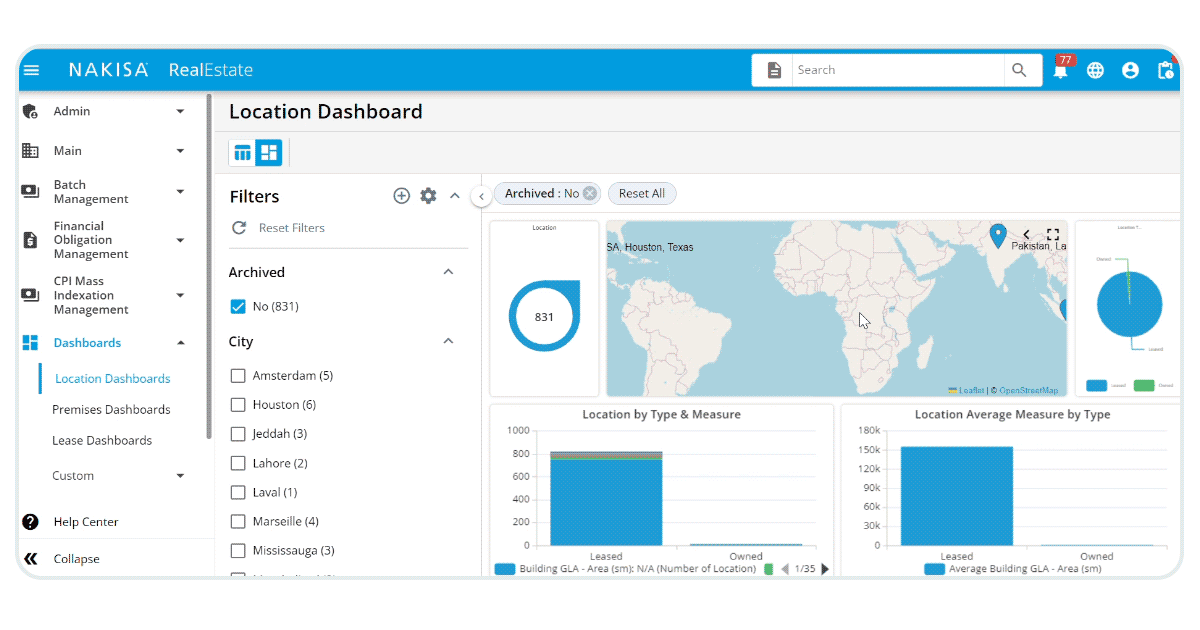
As you log into NRE, you'll find yourself on the main dashboard (screenshot above). This is where the magic happens. The dashboard is your home base, where you can manage leases, view reports, and track your sales—all the tools you need are at your fingertips.
In the video, we outline the basics. You'll see terms like "base rent," which is the minimum amount you'll pay regardless of your results, or "tenant sales"—the total sales you've made and the basis to calculate your percentage-based rent. And don't forget the percentual rate breakpoint or the sales figure you need to hit before percentage-based rent kicks in.
Step 2: Preparation for the percentage rent calculation (0:35 - 0:52)
Now that we've introduced the Nakisa Dashboard, let's prepare before putting it into action. This brief segment of the video will lay the groundwork for your accurate rent calculations.
Accuracy is key in the percentage rent model. It begins with the lease agreement—your source of truth for the details that will shape your rent calculations. Here's how to ensure your data is spot-on:
- Lease Agreement Cross-Check: Before anything else, cross-reference your lease agreement. This step is crucial to prevent any future discrepancies in your rent calculations.
- Detail Gathering: Compile the necessary details:
- Base Rent: The guaranteed rent amount you pay regardless of sales.
- Sales Percentage: The agreed-upon percentage of your sales that will go towards rent.
- Breakpoint: The sales threshold after which percentage rent is calculated.
- Sales Data: Your total sales figures that will be used in the calculation.
When you input this data accurately, you'll be laying a solid foundation for your future percentage rent calculations, ensuring your rent reflects your retail success as intended by your lease terms.
Step 3: Adding categories (0:53 - 1:55)
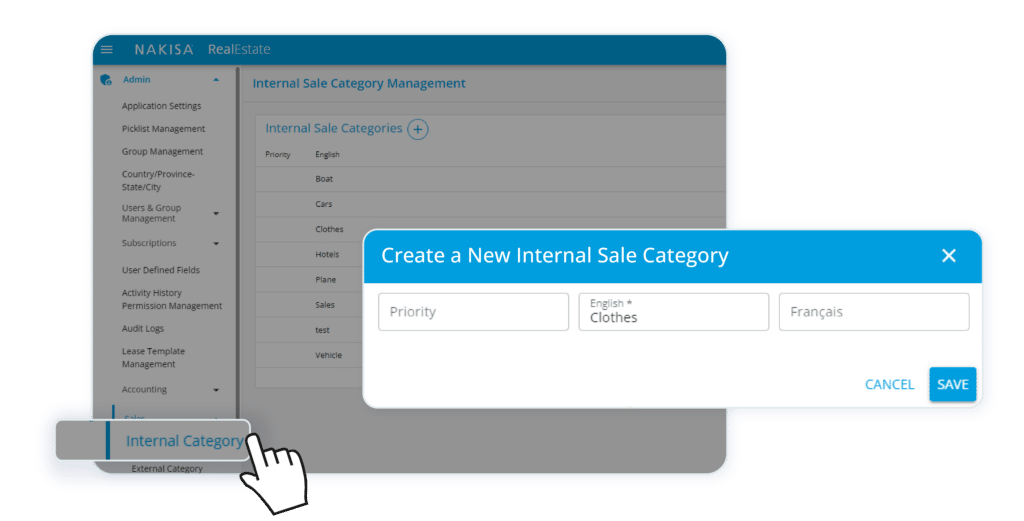
The next step in harnessing the power of Nakisa Real Estate's percentage rent feature is categorization. This segment of the tutorial, lasting just over a minute, guides you through the process of organizing your sales data into manageable categories.
Categorization is a pivotal step for a couple of reasons. It not only ensures that your sales data is neatly organized for easy reference and reporting but also plays a critical role in the accuracy of your percentage-based rent calculations. Here's how to approach this step:
- Navigate to the Admin Menu located on the left panel or top bar.
- Select "Internal Category" from the dropdown or list.
- Begin adding new sales type categories such as cars, beverages, or apparel.
As with the initial data setup, ensure that the categories you create align with the way your sales data is reported. Consistency is key to ensuring that every sale is attributed correctly when calculating your rent.
Step 4: Adding subcategories (1:56 - 2:29)
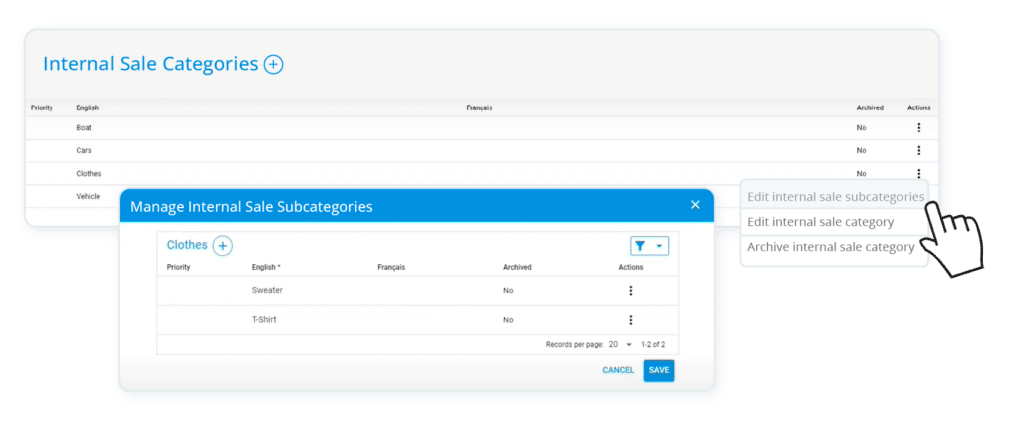
Once your main sales categories are in place, the next phase in fine-tuning the percentage rent feature within the Nakisa Real Estate software (NRE) is to establish subcategories.
Subcategories are an extension of your main categories and provide a more detailed view of your sales structure. They allow you to break down your sales even further, which can be particularly useful for nuanced percentage-based rent calculations. Here's the process for adding subcategories:
- For each primary category created hover over to find the "Action" menu or a "+ Add" button.
- Click to add related subcategories, e.g., under "Apparel," you might add 'Men's Wear," "Women's Wear," etc.
- Repeat this process for each primary category.
For each subcategory, you'll add a name and, if needed, a description. This helps to keep your sales data organized and makes it easier to navigate when you're analyzing sales or calculating rent.
Step 5: Adding external categories (2:30 - 3:48)
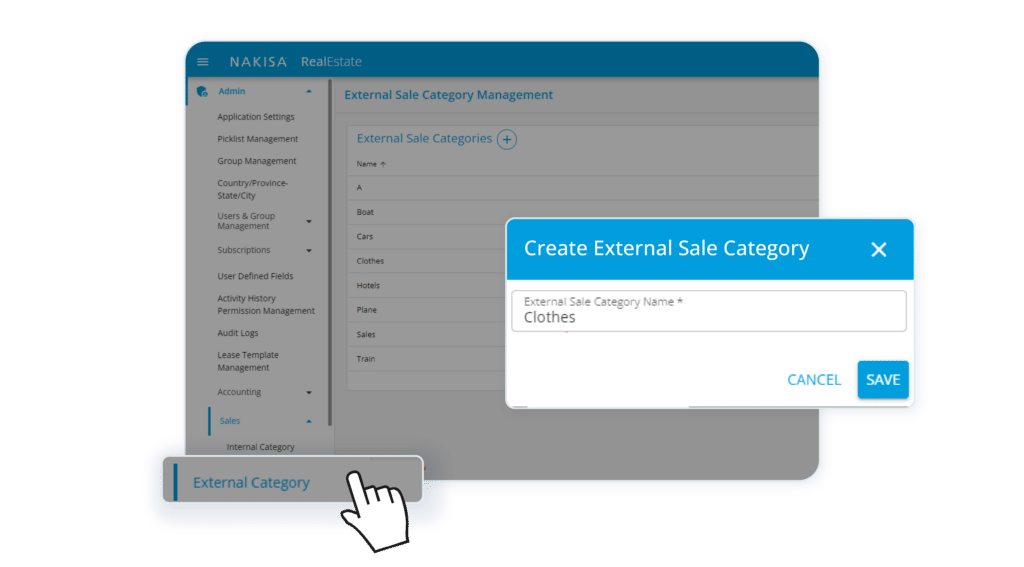
Building on the detailed internal categorization, the Nakisa Real Estate software (NRE) also allows for external sales categories. This segment will walk you through the process of accounting for all revenue streams that impact your percentage rent.
External categories are crucial for a comprehensive overview of your business's performance, especially if you have sales coming in from sources outside of the traditional in-store transactions. Here's how to integrate these into your NRE setup:
- In the category section, find the "External Categories" tab or button such as.
- Click on it and begin defining sales sources or types that are external to your primary operations.
- Ensure each external category is clearly labeled to avoid confusion.
Step 6: Entering sales (3:50 - 5:34)
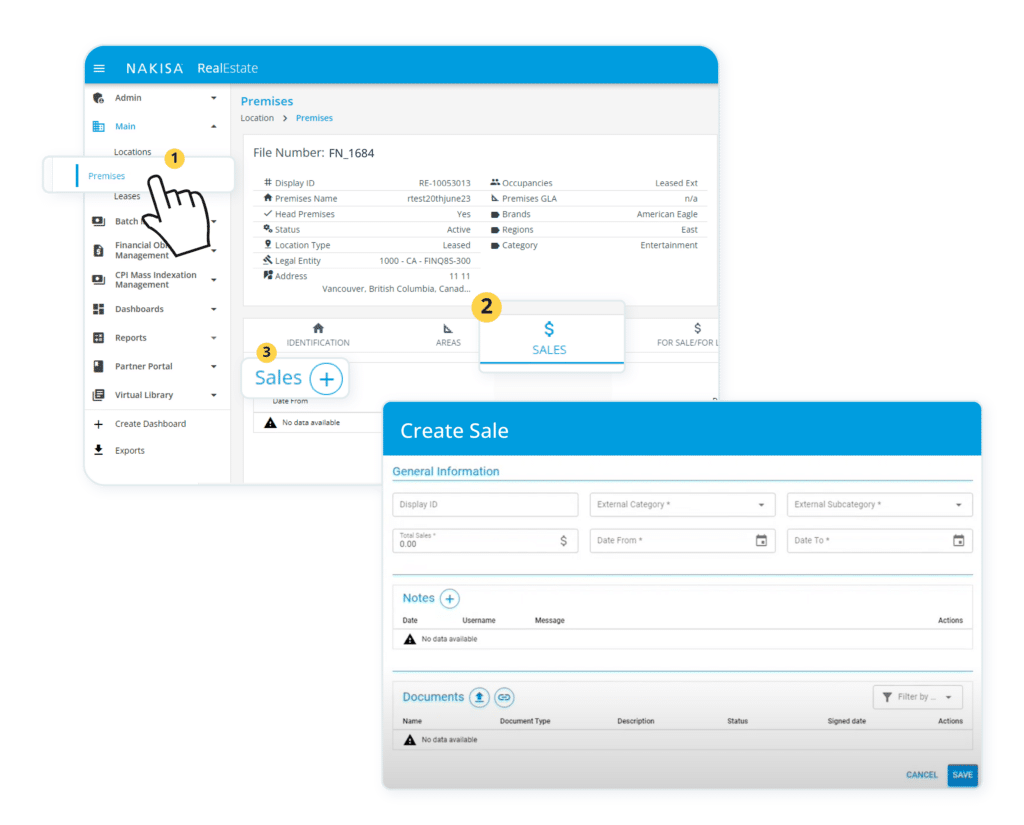
Now it's time to populate Nakisa Real Estate (NRE) with your actual sales data. This segment is key to ensuring that your percentage-based rent calculations are based on real, updated figures. Note that these are sales that are linked to actual stores, which are hosted under the premise section of NRE.
Accurate sales entry is the heart of the percentage rent system. It's the data that will drive your rent calculations, so precision is crucial here. Here's the step-by-step process:
- Locate and click on your premises, then navigate to the "Sales" tab.
- Here, you will see two options: "Manual Entry" and "Upload." Choose your preferred method.
- If you're entering manually, type in sales figures for each category and subcategory. If you're uploading, use the NRE Excel template and ensure the data is mapped correctly.
By completing this step with all the details, you'll ensure that the percentage-based rent calculations NRE will perform are based on solid, reliable data.
Step 7: Setting up percentage rent conditions (5:35 - 6:20)
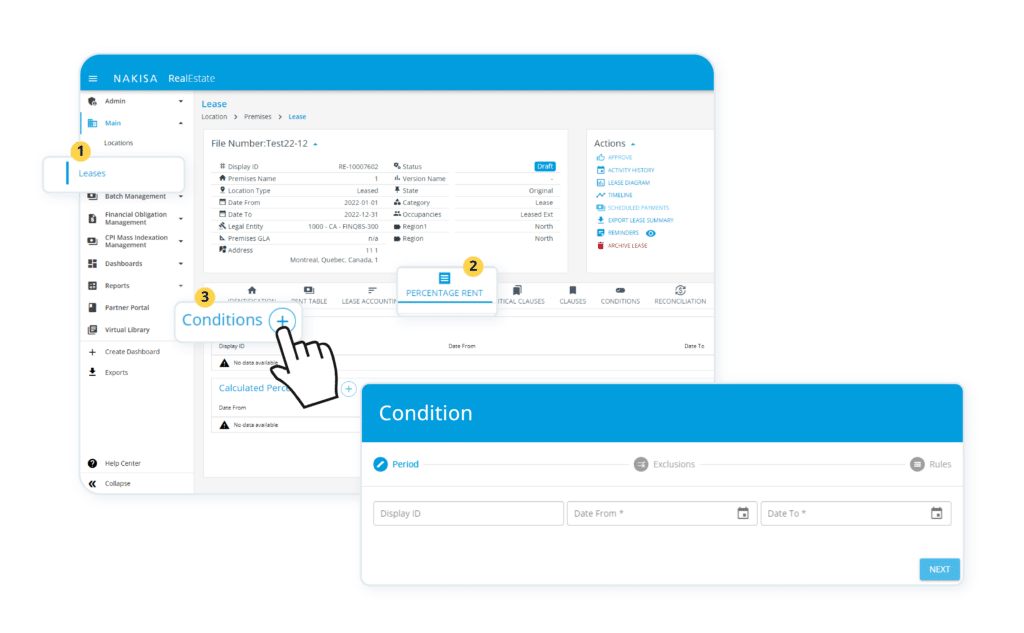
The next step is to establish the specific conditions for your percentage rent calculation. Setting up these conditions correctly ensures that your lease calculations are not only accurate but also fully tailored to the unique terms agreed upon with your tenants. Here’s how to navigate this process:
- Navigate to the "Conditions" section or tab of your lease settings.
- Click on "Add" or "+," then begin defining conditions.
- Ensure every condition aligns with your lease agreement.
For every condition you add, specify the details clearly. This might include the start and end dates for when the condition applies, any sales figures that might alter the rent calculation, or specific exclusions that have been agreed upon.
It’s worth noting that, as powerful and as important as it is to be able to include rent conditions, specifying exclusionary criteria is crucial as well. This is where NRE’s exclusion feature provides a function that few others offer. If you want to exclude a specific category (or categories) of sales revenue from your percentage rent calculations, NRE enables this calculation as a simple menu item when you’re setting a percentage rent rule. You simply navigate to the Exclusions page in the Conditions tab, and then select the internal sales categories and sub-categories to exclude from this condition before finalizing the condition.
Step 8: Defining rules (6:21 - 8:40)
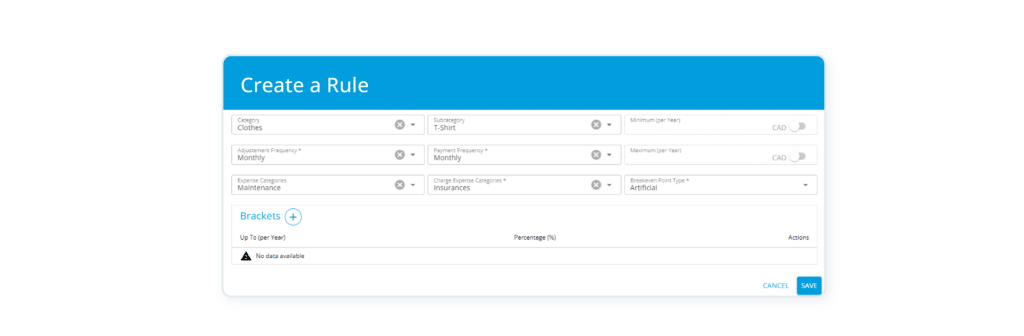
Once you define the conditions, you need to set up the rules that will govern the percentage-based rent calculation.
Defining those rules is critical since it means translating the legal language of your lease agreements into actionable, automated calculations within NRE. Here is how to set up these rules:
- Click on the "Rules" section or a similar tab within your lease settings.
- Specify parameters like the type of break-even point, frequencies, and more.
- Adjust expense categories and set up percentage brackets if needed.
While setting up rules, you should know that there is a great deal of specificity that you can apply to categories and sub-categories of items. There are several granular details that you can specify.
To begin with, you can set multiple rules as to how sales of specific categories of items contribute to rent. For example, if you were a consumer retailer, you could tie one rule to your perfume sales and a separate rule that indicates how your shoe sales impact your rent. You can also set minimum and maximum payments.
Where NRE really shines, however, is that it allows you to set varying payment amounts and frequencies, including when to pay for the incremental percentage rent once the conditions for applying your rules are met. You can further include both natural break-even points and artificial break-even points, and you can have multiple brackets.
This is a powerful cluster of features because you can precisely match your automated payments with your often complex lease conditions. You could, for example, pay only one amount based on sales up to a certain point while associating a different percentage-based rule for incremental sales. NRE eliminates calculation errors the moment you input your rules into its system, providing you with peace of mind.
After setting up the rules, review them thoroughly to ensure they match the lease agreement's stipulations. Accuracy here is vital to avoid discrepancies in rent calculations.
Step 9: Activating lease and calculating percentage rent (8:41 - 9:15)
The next step is to activate the lease and initiate the percentage rent calculation. This is where your preparation comes to fruition.
Activating the lease is the final step before the system begins to automatically calculate the percentage-based rent based on the data and rules you've entered. Here's what you need to do:
- Once all parameters are set, find the "Lease action menu."
- Inside, click the "Activate" button to initiate the percentage-based rent calculation.
- The system will display a confirmation. Accept to proceed.
- Once done, create a period to calculate your percentage rent by pressing the “Calculate percentage rent” button.
- Select your calculated percentage rent period, and then generate the report.
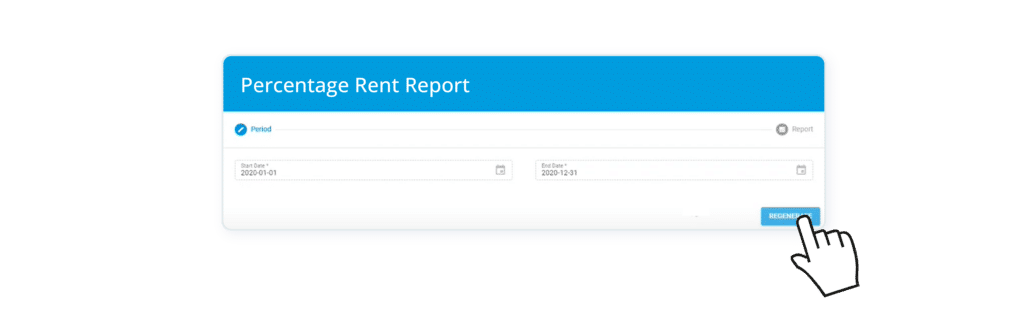
- After the report has been generated, you can then add charges to a specific entry by clicking on its right-most “three dots” icon:
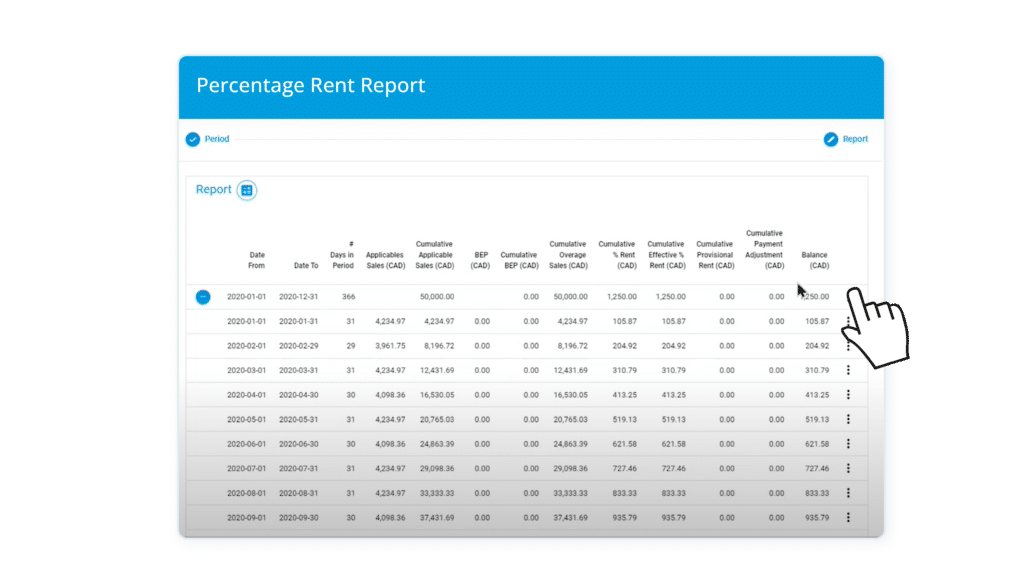
- When its own menu opens, you can then create and post a variable charge for it.
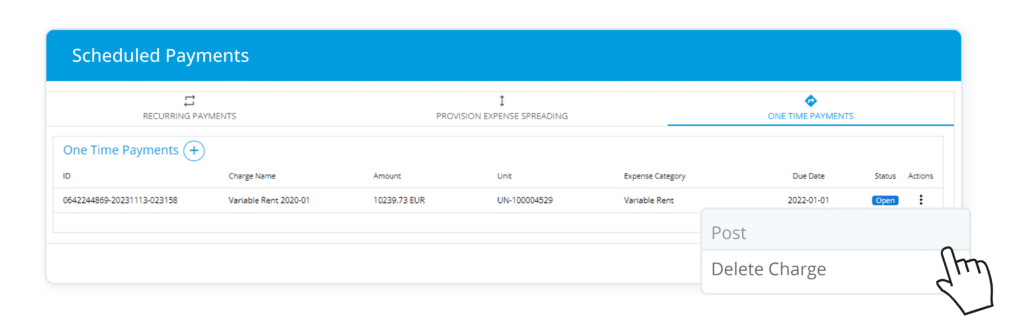
By activating the lease in NRE, you're setting the stage for a dynamic and responsive rent calculation process that adapts to your tenants' sales performance. This automation is a key benefit of using NRE, as it saves time and reduces the potential for human error in rent calculations.
Step 10: Reviewing percentage rent details
The final step in managing percentage rent within Nakisa Real Estate (NRE) is the review process. Reviewing the details of the percentage-based rent ensures the calculations the system makes align with the expectations and the lease agreements. Here's how to conduct this final review:
- After calculation, navigate to the "Results" or "Review" section.
- Here, review detailed outputs such as sales, percentage rent, and other relevant metrics.
- Cross-check these figures for accuracy and ensure they reflect your expectations.
Streamline your commercial real estate operations with the Nakisa Real Estate software
Percentage rent is a balanced approach that benefits both landlords and tenants. However, as we’ve seen earlier, doing this manually can eat up too much of your precious time. Enter the Nakisa Real Estate software (NRE), your go-to solution to manage and calculate your leases effortlessly.
Using NRE for your commercial real estate management tasks goes beyond automated percentage-based rent. It empowers real estate professionals and lease administrators to handle a variety of complex tasks and calculations with ease. NRE provides them with centralized data management, automated calculations (such as percentage rent, CAM reconciliation, CPI indexation, multi-currency), advanced real-time analytics, automated notification of critical dates and clauses, optimized AP/AR management, streamlined cross-team collaboration, and more. It means real estate management, hassle-free.
Nakisa can automate your percentage rent, as well as other calculations and workflows. Find out how we do it!
Interested in exploring all the benefits of the Nakisa Real Estate software in your commercial real estate operations? Check out our product page or just book a demo with our experts to see firsthand how our solution caters to your business needs!